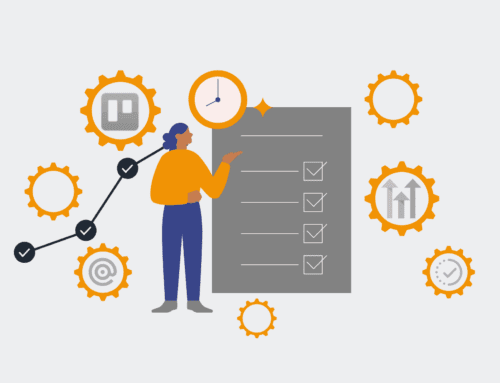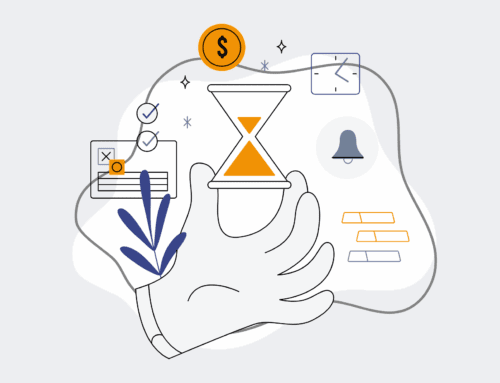How to Seamlessly Recreate Your Zapier ‘New Candidate Alert’ Zap in Make.com
Migrating critical business processes from one automation platform to another can seem daunting, especially when those processes are as vital as a “New Candidate Alert.” These alerts ensure your recruiting team responds promptly, maintaining a competitive edge in talent acquisition. While Zapier has long been a go-to, Make.com offers enhanced visual workflow capabilities, advanced error handling, and often more cost-effective operations for growing organizations. This guide provides a clear, step-by-step pathway for 4Spot Consulting clients and other professionals to confidently transition their ‘New Candidate Alert’ Zapier workflows to the powerful Make.com platform, ensuring no candidate slips through the cracks during the migration.
Step 1: Deconstruct Your Existing Zapier Workflow
Before you build anew in Make.com, it’s crucial to thoroughly understand the architecture of your current Zapier ‘New Candidate Alert’ Zap. Begin by identifying the trigger – where does the new candidate data originate? Is it from an ATS like Greenhouse, Workable, or JazzHR? Or perhaps a form submission from Typeform, Google Forms, or your website’s application page? Document the exact fields and data points that Zapier extracts from this trigger. Next, map out every subsequent action. Does it send an email via Gmail, post a message in Slack, update a spreadsheet, or create a contact in your CRM? Note down any filters or conditional logic Zapier employs. This detailed inventory of triggers, actions, and data flow will serve as your blueprint for replication in Make.com, minimizing potential oversights.
Step 2: Establish the Initial Trigger in Make.com
With your blueprint in hand, navigate to Make.com and create a new scenario. The first module you’ll add is your trigger. If your original Zapier trigger was a standard app integration (e.g., ATS webhook, form submission), search for that specific app in Make.com’s module library. Make.com boasts a vast array of direct integrations, often surpassing Zapier’s depth with more granular trigger options. For less common apps or custom forms, consider using Make.com’s Webhooks module. This allows you to set up a custom webhook URL that your ATS or form can send data to, acting as a universal receiver. Configure the trigger, ensuring it listens for the same event that initiated your Zapier workflow – specifically, the creation or update of a new candidate record.
Step 3: Map Data Fields and Configure Subsequent Actions
Once your trigger is successfully configured and tested in Make.com, the next step is to replicate the subsequent actions your Zapier workflow performed. Add modules for each action identified in Step 1. For instance, if Zapier sent a Slack message, add a Make.com Slack module. If it created a CRM contact, add your CRM’s module. The critical part here is accurately mapping the data. Make.com’s visual builder makes this intuitive; drag and drop elements from your trigger module (e.g., “candidate name,” “email,” “source”) into the corresponding fields of your action modules. Pay close attention to data types and ensure that all necessary information for your ‘New Candidate Alert’ is correctly transferred, such as the candidate’s name, contact details, and application source.
Step 4: Implement Filters and Conditional Logic
Many ‘New Candidate Alert’ Zaps incorporate filters to ensure only relevant candidates trigger downstream actions (e.g., only candidates for a specific role, or those from a preferred source). Make.com provides robust filtering capabilities that are often more flexible than Zapier’s. To add a filter, click the link between two modules and select “Set up a filter.” Define your conditions using Make.com’s extensive operators, replicating the logic from your Zapier filter. If your Zapier workflow used ‘Paths’ for branching logic, Make.com’s ‘Routers’ are the equivalent, allowing you to create multiple paths from a single module based on different conditions. This ensures your Make.com scenario behaves exactly as your Zapier Zap, only triggering alerts for qualified candidates.
Step 5: Test and Refine Your Make.com Scenario
Thorough testing is paramount before deploying any new automation. Make.com offers excellent testing tools. After configuring your trigger and initial actions, run the scenario once with real or simulated data. Observe the flow of information through each module. Does the trigger capture the correct data? Are the filters working as expected? Are the actions (email, Slack, CRM update) executing correctly with the right information? Utilize Make.com’s “Run once” feature and inspect the operation history to debug any issues. This iterative process of testing, reviewing the execution details, and making adjustments ensures that your ‘New Candidate Alert’ workflow is robust, reliable, and performs precisely as intended, providing your team with timely and accurate notifications.
Step 6: Activate and Monitor Your New Alert System
Once you are confident that your Make.com scenario is fully functional and accurately replicates your Zapier workflow, it’s time to activate it. Before turning it on permanently, it’s a best practice to disable your old Zapier ‘New Candidate Alert’ Zap to prevent duplicate notifications. In Make.com, toggle your scenario to “On.” Post-activation, active monitoring is crucial. Regularly check your Make.com scenario’s operational history for any failed runs or errors. Keep an eye on your receiving systems (Slack, email, CRM) to confirm alerts are coming through correctly. Make.com’s detailed logging and error reporting are powerful tools for ongoing maintenance, allowing you to quickly identify and resolve any unforeseen issues, ensuring your recruiting team never misses a beat.
If you would like to read more, we recommend this article: The Definitive Guide: Migrating HR & Recruiting from Zapier to AI-Powered Make.com Workflows