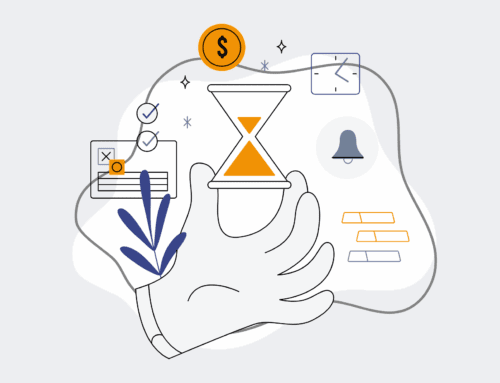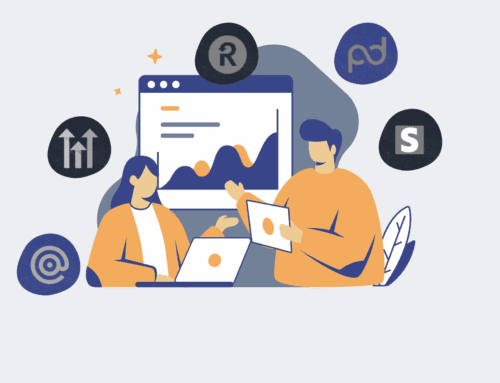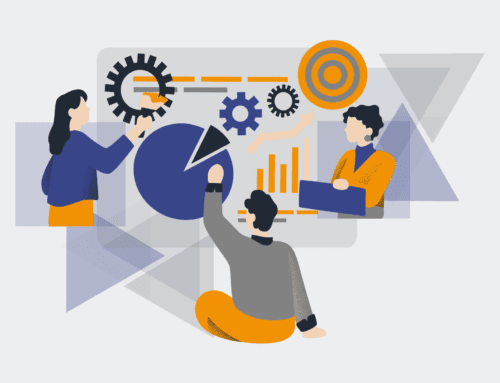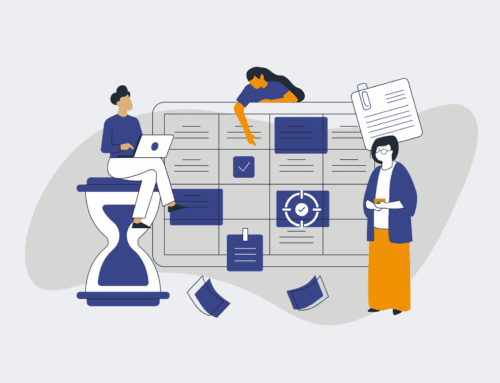Walkthrough: Automating HighLevel Contact Backups to Enhance Recovery Capabilities
In today’s fast-paced digital environment, safeguarding your customer relationship management (CRM) data is not merely a best practice—it’s a critical operational imperative. For firms relying on HighLevel, ensuring robust data backup mechanisms are in place can mean the difference between minor inconvenience and catastrophic business disruption. This guide provides a practical, step-by-step walkthrough to automate your HighLevel contact backups, significantly enhancing your recovery capabilities and protecting your valuable client information. By implementing these strategies, you can minimize manual effort, boost data integrity, and secure your firm’s continuity against unforeseen data loss.
Step 1: Understand HighLevel’s Data Structure and Backup Needs
Before diving into automation, it’s crucial to grasp how HighLevel stores contact data and why a third-party backup solution is necessary. HighLevel offers robust operational functionality, but its native export features are often manual and not designed for continuous, automated recovery. Your primary goal is to create an external, redundant copy of your contact records, including custom fields, tags, and associated data, that can be restored independently. This first step involves identifying which contact fields are most critical to your operations and understanding the volume and frequency of data changes within your HighLevel account. This insight will guide your automation strategy and ensure comprehensive coverage.
Step 2: Choose Your Automation Platform and Storage Solution
Selecting the right tools is paramount. For robust automation, platforms like Make.com (formerly Integromat) or Zapier are excellent choices due to their extensive integration capabilities. These platforms act as the bridge between HighLevel and your chosen storage solution. For data storage, consider options that offer reliability, scalability, and ease of access. Cloud storage services such as Google Sheets, Airtable, or a dedicated database like PostgreSQL are ideal. Google Sheets and Airtable provide user-friendly interfaces for reviewing and managing backed-up data, while a database offers more robust programmatic access and higher performance for larger datasets.
Step 3: Configure HighLevel Webhooks for Real-time Data Capture
HighLevel’s webhook functionality is the cornerstone of real-time data backup. Webhooks allow HighLevel to send immediate notifications to your automation platform whenever a specific event occurs, such as a new contact being created or an existing contact being updated. Navigate to your HighLevel account settings, locate the ‘Webhooks’ section, and configure a webhook to trigger on ‘Contact Created’ and ‘Contact Updated’ events. The URL for this webhook will be provided by your chosen automation platform (e.g., Make.com scenario or Zapier Zap). This ensures that every relevant change or addition to your contact database is instantly captured and processed by your backup workflow.
Step 4: Design Your Automation Workflow in Make.com/Zapier
Once your webhook is configured, design the automation workflow. In Make.com or Zapier, create a new scenario/Zap that starts with a ‘Webhook’ module. This module will listen for data from HighLevel. The next step in your workflow should be to parse the incoming data. Then, connect this parsed data to your chosen storage solution (e.g., ‘Add a Row’ in Google Sheets, ‘Create/Update a Record’ in Airtable). Implement logic to check for existing contacts to prevent duplicates; if a contact ID already exists, update the record; otherwise, create a new one. This ensures your backup is always current and accurately reflects your HighLevel data.
Step 5: Implement Deduplication and Data Enrichment Logic
To maintain a clean and reliable backup, implement robust deduplication and data enrichment logic within your automation. When a contact update webhook is triggered, your automation workflow should first attempt to find a matching record in your backup storage based on a unique identifier, such as the HighLevel Contact ID or email address. If a match is found, update the existing record with the new information. If no match is found, create a new record. Additionally, consider enriching your backup data with timestamps (e.g., `last_updated_date`) to track changes over time, adding another layer of recovery insight.
Step 6: Schedule Regular Full Backups and Test Your System
While webhooks capture real-time changes, it’s prudent to schedule periodic full backups of your entire HighLevel contact database. This serves as a safety net against any missed webhook triggers or data corruption. Utilize your automation platform to trigger a bulk export from HighLevel (if available programmatically) or to iterate through all contacts and push them to your backup storage at regular intervals (e.g., weekly or monthly). Crucially, regularly test your backup and recovery process. Simulate a data loss scenario by attempting to restore a contact from your backup to a test HighLevel account. This validation ensures your automated system functions as expected when you need it most.
If you would like to read more, we recommend this article: Essential HighLevel Data Protection & Recovery for HR & Recruiting Firms