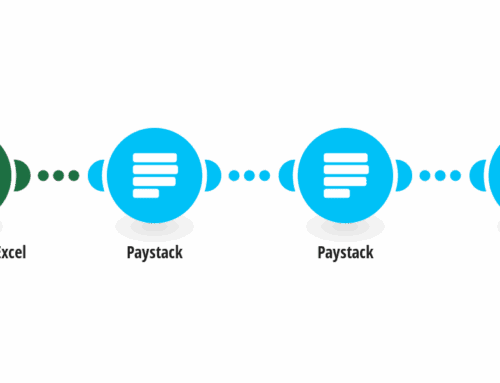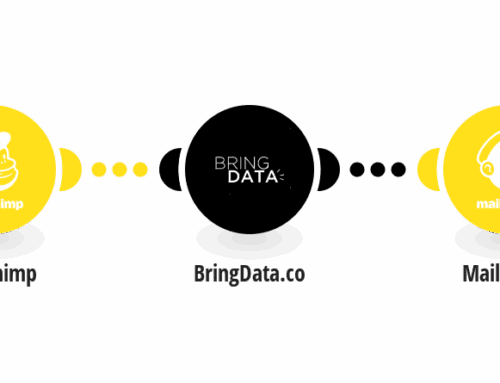I was in the process of trying to get a client’s Gravity Forms Stripe Add-on to authorize with their account and could not get it done, even though it seemed to be a very simple issue. After communicating with Gravity Forms Support, I got it solved, so I wanted to share.
ISSUE
I am trying to get Stripe set up with my client’s GF. I use the oAuth2 (I’m assuming) button to ‘connect with Stripe’. It opens the ‘Gravity Forms wants to connect …” but does NOT have the ‘choose an account’ dropdown as shown in these instructions (https://docs.gravityforms.com/downloading-installing-the-stripe-add-on/). I was currently logged into the client Stripe account at the time, and they only have one account, so that may have been the reason. When I look at Stripe, I see that Gravity Forms is connected. It also shows connectivity attempts in the logs.
However, when I go to GF, and try to put a Stripe Card option on form, it throws an error saying “Please check your Stripe API Settings. Your Publishable Key is empty. and links to the Stripe settings .
When I click on the link, I go to the settings, but do not have anywhere to input a Publishable Key.
Throughout this process of troubleshooting, I have cleared my browser cache, server cache, etc. I even deleted the plugin, downloaded directly from the GF site, reuploaded, etc. I’ve tried adding the secret keys for Test and Live, both individually and together, and when I do that and click save it throws an error.
I am at a complete loss as to why this doesn’t work. I convinced my client to go with Stripe instead of PayPal and now this is not interfacing. Please help.
SOLUTION
Gravity Forms support got back to me with a simple (yet frustrating) solution:
The Connect with Stripe button should be replaced by a disconnect button and the name of the connected Stripe account when you are redirected back from Stripe after authorizing the connection.
Does the connection issue occur in multiple browsers? There is a known issue where connecting to a third-party service can fail in Chrome based browsers due to a security related change in a recent Chromium update which impacts the authentication cookies used with WordPress.
So, I simply tried doing this in Firefox and it authorize and connected in a few seconds.
Hope this helps!