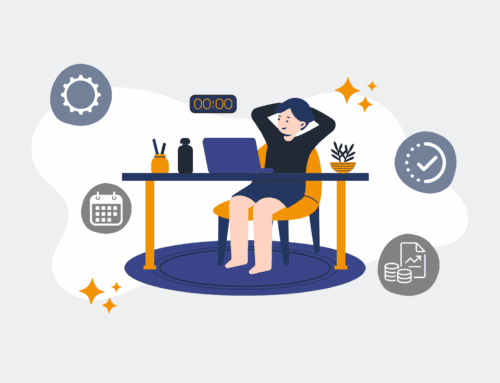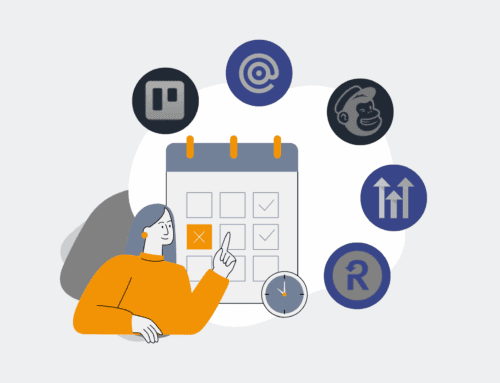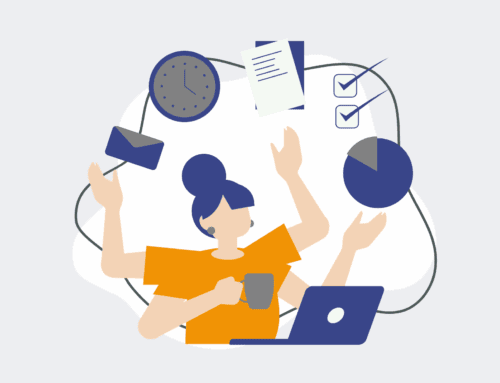How to Migrate Your Legacy Email Templates into a Keap Backup Account Seamlessly
In today’s dynamic business environment, maintaining the integrity and accessibility of your digital assets, including essential communication templates, is paramount. For Keap users, safeguarding legacy email templates in a dedicated backup account isn’t just about good practice; it’s a critical step for data protection, operational continuity, and regulatory compliance. This guide, brought to you by 4Spot Consulting, outlines a seamless, step-by-step process to ensure your valuable Keap email templates are securely migrated and always available, mitigating risks associated with data loss or account changes.
Step 1: Assess and Identify Your Legacy Template Landscape
Before initiating any migration, a thorough audit of your existing Keap email templates is essential. Begin by logging into your primary Keap account and navigating to the Email & Broadcasts section. Carefully review all saved templates, identifying those that are truly “legacy”—meaning they are no longer actively used in primary campaigns but hold historical value, contain critical content, or are tied to workflows that might be reactivated. Differentiate between outdated templates that can be archived or deleted, and those that require migration for backup purposes. Pay close attention to templates linked to specific automation sequences or campaigns, as these often contain unique merge fields and formatting vital for future reference. This initial assessment ensures you only migrate necessary assets, streamlining the process and reducing clutter in your backup environment.
Step 2: Extract Template Content from Your Source Keap Account
Keap, by design, does not offer a direct “export” feature for individual email templates in a reusable format. To overcome this, you’ll need to manually extract the underlying HTML code for each template destined for migration. Open each identified legacy template in the Keap email builder. Look for an option to switch to “HTML Source” or “Code View” within the editor. Copy the entire HTML code block from this view. For simpler text-based emails, you can often just copy the content directly. For complex templates with custom branding, merge fields, and intricate layouts, the HTML source is crucial for preserving design integrity. Store these copied HTML blocks in a structured way—perhaps in a document with clear naming conventions—to prepare for re-importation.
Step 3: Prepare Your Dedicated Keap Backup Account Environment
With your legacy template content extracted, the next step involves preparing the destination: your Keap backup account. If you don’t already have a dedicated backup account, now is the time to set one up or designate a specific section within an existing secondary account. Log into this backup Keap instance and navigate to the Email & Broadcasts section. To maintain organization and prevent confusion, consider creating a specific folder or using a tagging system for these migrated templates, such as “Legacy Templates – [Date]”. This strategic organization within the backup environment will make it significantly easier to locate, manage, and audit these templates in the future, ensuring they serve their purpose as reliable backups without interfering with live operations.
Step 4: Create and Populate New Templates in the Backup Account
Now, it’s time to bring your extracted templates into the backup Keap account. For each legacy template you wish to migrate, create a brand new email template in your backup account. Name it clearly, perhaps mirroring the original name with a “Legacy” prefix or suffix. Once the new template is open in the Keap editor, switch to the “HTML Source” or “Code View” (similar to Step 2). Paste the corresponding HTML code you extracted earlier directly into this source code area. Review the template visually to ensure the layout and content appear as expected. Save each template immediately after pasting. This methodical approach ensures that each legacy template is accurately replicated and stored independently in your backup environment, forming a robust repository of your historical communications.
Step 5: Rigorous Testing and Verification
A migration is only successful if the migrated assets function as intended. This step is critical: thoroughly test every single migrated template in your backup Keap account. Send test emails from each migrated template to a range of internal recipients and various email clients (e.g., Gmail, Outlook, Apple Mail) to check for consistent rendering. Crucially, verify that all merge fields populate correctly with sample data. Test every link embedded within the templates to ensure they are active and direct to the intended destinations. Pay attention to any conditional content blocks or specific styling that might behave differently in the new environment. This rigorous verification process helps identify and rectify any potential issues before you rely on these templates for future reference or recovery, ensuring data integrity and usability.
Step 6: Document the Migration and Establish a Maintenance Protocol
The final step in ensuring a seamless and sustainable migration is comprehensive documentation and the establishment of a future maintenance protocol. Create a detailed record of which templates were migrated, including their original names, the date of migration, and their location within the backup Keap account. This documentation serves as an invaluable reference for compliance audits and future template management. Furthermore, establish a routine for periodically reviewing these legacy templates, perhaps annually, to ensure they remain relevant and accessible. Consider integrating this backup process into a broader data protection strategy, ensuring that your valuable Keap assets are not just migrated once, but continuously protected and maintained as part of your overall operational excellence framework.
If you would like to read more, we recommend this article: Keap Data Protection for HR & Recruiting: Your CRM-Backup Guide