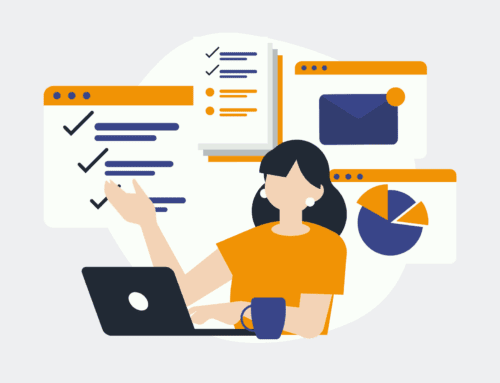The Perfect Integration: Google Ads Lead Forms and Microsoft 365 Excel
Introduction to Streamlined Data Management
In the digital age, managing data efficiently is crucial for any business. From lead generation to customer relationship management, every step involves an intricate data handling process. But what if there was a way to make this process seamless and automated? Enter the integration of Google Ads Lead Forms with Microsoft 365 Excel – a game-changer for businesses striving to optimize their marketing efforts and data management.
This integration offers a straightforward solution for businesses collecting leads through Google Ads. Instead of manually transferring data, which can be error-prone and time-consuming, you can automate the process and ensure accuracy and efficiency. This not only saves time but also allows businesses to focus on more critical tasks like crafting strategies and making informed decisions. Let’s explore how this integration works and how it can significantly benefit your business operations.
Understanding Google Ads Lead Forms
Google Ads Lead Forms are a powerful tool for capturing potential customers’ information directly from advertisements. When users click on your ad, they are presented with a form that collects essential data such as names, emails, and phone numbers. This feature simplifies the lead capture process, providing businesses with a steady stream of potential clients without directing them away from the ad environment.
The effectiveness of lead forms lies in their ability to minimize friction. Prospective customers can quickly submit their information without navigating away to a separate website, increasing the likelihood of conversion. By integrating these forms, you not only enhance user experience but also expand your reach to a broader audience, gathering valuable data to inform future marketing efforts.
Microsoft 365 Excel: The Backbone of Data Analysis
Microsoft 365 Excel is a staple in the world of data analysis and management. Known for its versatility and robust features, Excel allows businesses to organize, analyze, and visualize data effectively. It offers a range of tools and functions that assist in making sense of complex data sets and drawing valuable insights that drive business growth.
Whether you are calculating financial metrics, tracking inventory, or analyzing trends, Excel provides the flexibility needed for comprehensive data management. Integrating it with Google Ads Lead Forms enables a smooth transition of collected data into a structured format, where it can be easily manipulated, filtered, and analyzed to produce meaningful reports and forecasts.
The Benefits of Integrating Google Ads Lead Forms with Excel
Imagine a world where every lead you capture through your Google Ads campaigns automatically appears in your Excel spreadsheet – no manual entry, no errors, just pure efficiency. This integration brings about several advantages that streamline workflows and enhance productivity. Firstly, it reduces human error, ensuring that data remains accurate and reliable throughout your marketing processes.
Moreover, automation frees up valuable time, allowing your team to focus on crafting compelling campaigns and nurturing relationships with potential customers. This strategic shift from mundane tasks to high-value activities can significantly impact your business’s bottom line, driving growth and success in an increasingly competitive market.
Setting Up the Integration: A Step-by-Step Guide
Getting started with this integration might seem daunting, but with the right steps, it’s a straightforward process. Begin by ensuring you have access to both Google Ads and Microsoft 365 Excel. Once logged into your Google Ads account, navigate to the lead forms section and set up your desired lead capture fields.
Next, access Microsoft Power Automate or any other connector service to create a flow that links your Google Ads Lead Forms to your Excel Workbook. Here, you will map the fields between the two applications, ensuring that each piece of data captured is correctly placed into your spreadsheet columns. Save your flow, and you’re set to experience automated lead data entry!
Overcoming Common Challenges in Integration
No system is without its pitfalls, and the same applies here. One common challenge is ensuring seamless connectivity between the two platforms. It’s essential to regularly check the integration settings to prevent disruptions in data transfer. Additionally, pay attention to data format compatibility between Google Ads and Excel to ensure that all information is captured accurately.
Another hurdle might be dealing with large volumes of data, which could slow down or overwhelm your Excel spreadsheet. To tackle this, consider using Excel’s data management features, such as filters and pivot tables, to efficiently handle and analyze large datasets. With careful planning and regular maintenance, these challenges can be mitigated, keeping your data flow smooth and reliable.
Maximizing Your Marketing Efforts with Data Insights
Once the integration is up and running, it’s time to make the most of your newly organized data. Use Excel’s analytical tools to gain insights into your lead generation efforts. Analyze patterns, identify trends, and refine your marketing strategies based on the data you’ve gathered. This proactive approach allows you to stay ahead of the competition and tailor your campaigns to better meet the needs of your target audience.
Additionally, sharing these insights with your sales team can enhance collaboration and ensure everyone is working towards common goals. By transforming raw data into actionable intelligence, you empower your team to make informed decisions, optimizing your marketing expenditure and improving return on investment.
Conclusion: Embrace the Future of Integrated Data Management
Integrating Google Ads Lead Forms with Microsoft 365 Excel revolutionizes how businesses handle lead data. By automating the flow of information, companies can eliminate manual errors, save time, and gain valuable insights to boost their marketing efforts. This seamless integration is not just about convenience; it represents a strategic move toward a more data-driven and efficient business model. Embrace this technology and watch your business thrive in the digital landscape.
FAQs
What do I need to start the integration?
You’ll need access to Google Ads and Microsoft 365 Excel. Additionally, using a service like Microsoft Power Automate can simplify setting up the integration process.
Is there a risk of data loss during integration?
Properly setting up the integration minimizes data loss risks. Regularly checking the connection settings ensures data flows smoothly between platforms.
How often should I update my integration settings?
Regular maintenance is key. Check your settings monthly or whenever you notice data discrepancies to ensure the integration runs without hitches.
Can I customize what data gets transferred?
Absolutely! You can choose which fields from the Google Ads Lead Forms map onto your Excel spreadsheet, ensuring only relevant data is captured.
What if I need help setting up the integration?
There are numerous resources available online, including tutorials and community forums. If needed, consider hiring a professional to assist with the setup.