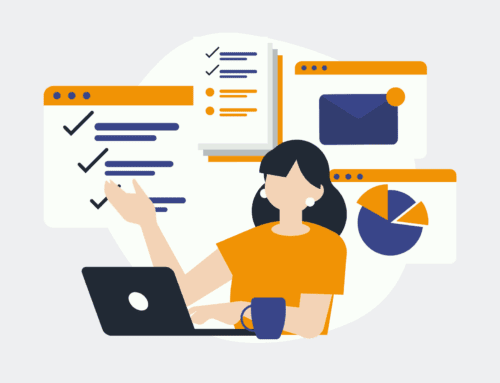How to Automatically Add Mailchimp Subscribers from Gravity Forms Entries
Introduction to Mailchimp and Gravity Forms
When it comes to email marketing, Mailchimp is one of the go-to platforms for businesses of all sizes. From small startups to large corporations, it provides a robust and user-friendly environment to create stunning email campaigns. But how do you keep your subscriber list up to date effortlessly? Here enters Gravity Forms, a powerful form creation tool for WordPress. Seamlessly collecting user data through forms on your website can be a game-changer.
Combining Mailchimp’s email magic with the versatility of Gravity Forms might sound like a tech wizard’s job, but it’s actually more accessible than you’d think. By integrating these two tools, you can automatically add new subscribers to your Mailchimp lists directly from the entries filled out in Gravity Forms. This integration helps streamline your marketing efforts, ensuring that every potential lead is captured efficiently.
Why Automate Subscriber Addition?
Imagine you’re running a popular blog or webshop, and your audience continually interacts with your content by filling out forms. Manually adding these contacts to your Mailchimp list can quickly become overwhelming. Automation is not only a time-saver but also minimizes human error. No more worries about typos or forgotten entries—your list will be as fresh as a morning breeze.
Additionally, automated processes allow you to focus more on creating value for your subscribers rather than getting bogged down in administrative tasks. Keeping your energy on crafting compelling content or innovative products is far more beneficial for your business growth than sifting through endless lines of raw data.
Benefits of Integrating Mailchimp with Gravity Forms
Integrating Mailchimp with Gravity Forms ensures a seamless flow of information between your website and your email marketing platform. This means you can remain confident that every interaction on your site is captured without lifting a finger. But what else does this integration offer? For one, it enhances your capacity for segmentation.
Segmentation is the secret sauce for targeted email campaigns. With properly organized data from Gravity Forms, you can slice and dice your audience based on their interests, behaviors, and preferences. This allows for hyper-personalized communication, increasing engagement rates and potentially higher conversion rates. Now, doesn’t that sound appealing?
Setting Up the Integration: A Step-by-Step Guide
Setting up the integration isn’t as daunting as it appears. First, ensure you have both a Mailchimp account and Gravity Forms installed on your WordPress site. Next, you’ll want to find a reliable connector or plugin—think of it as a bridge linking the two platforms. There are several options out there, so choose one that meets your specific needs and budget.
Once you have the necessary tool, follow the installation instructions carefully. Typically, you’ll need to authenticate your Mailchimp account within the connector, allowing it to send data securely. After setting up the connection, map your form fields to specific Mailchimp list fields. This mapping ensures that each piece of collected data lands in the right spot in your subscriber list.
Testing Your Setup
Before you start funneling real data into your subscriber list, it’s wise to test your setup. Create a test form submission in Gravity Forms and verify that this information appears in your Mailchimp list. This step is akin to kicking the tires on a new car before taking it for a long drive. It’s crucial to ensure everything is working as intended.
Run through various scenarios to see if any data fails to transfer or appears incorrectly. Testing helps you catch hiccups early, saving you time and frustration down the line. Once you’re satisfied with the results, you’re ready to let the automation handle the workload.
Troubleshooting Common Issues
Like any tech setup, you might encounter a few bumps in the road. Common issues may include API connection errors or incorrectly mapped fields. If things go awry, don’t panic. Start by revisiting your integration settings, ensuring that your API key is correctly entered and that all required permissions are granted.
If mapping fields is your Achilles’ heel, double-check that each form field corresponds to the correct Mailchimp list field. It’s also helpful to consult the documentation for both Mailchimp and Gravity Forms or reach out to support forums where fellow users share their experiences and solutions.
Enhancing Your Mailchimp Campaigns with Form Data
Now that you have a steady stream of subscriber data flowing into Mailchimp, it’s time to harness this information to enhance your email campaigns. Utilize the detailed form data to segment your lists further. Segmentation can include anything from user location to specific product interests indicated in the forms.
This newfound level of insight enables more precise targeting in your campaigns. Say goodbye to generic newsletters and hello to personalized content that speaks directly to individual needs and preferences. The result? Higher open rates, click-through rates, and ultimately, more conversions.
Conclusion: Simplifying Your Marketing Workflow
Automating the addition of subscribers from Gravity Forms to your Mailchimp list is a game-changing strategy for streamlining your marketing efforts. Not only does it save precious time, but it also reduces the risk of errors, ensuring your subscriber list is always up to date. By leveraging automation, you can focus on crafting engaging content and building relationships with your audience rather than managing data manually.
FAQs
- What if my Mailchimp API key stops working?
First, check if the key is still valid in your Mailchimp account. If it’s expired, generate a new one and update it in your integration settings. Most issues arise from inactive or incorrect API keys.
- Can I integrate multiple forms with different Mailchimp lists?
Yes, you can map different forms to specific Mailchimp lists according to your needs. This flexibility allows for better organization and targeted campaigns.
- How can I ensure data security during the integration?
Use connectors or plugins known for their security features and make sure your website and Mailchimp account use strong passwords and two-factor authentication.
- What happens if a subscriber’s data changes?
When a subscriber updates their information via a form, the integration should automatically update the corresponding fields in Mailchimp, keeping the data current.
- How do I measure the success of integrating Mailchimp with Gravity Forms?
Monitor your email campaign metrics such as open rates, click-through rates, and conversion rates to assess the effectiveness of targeted campaigns derived from form data.