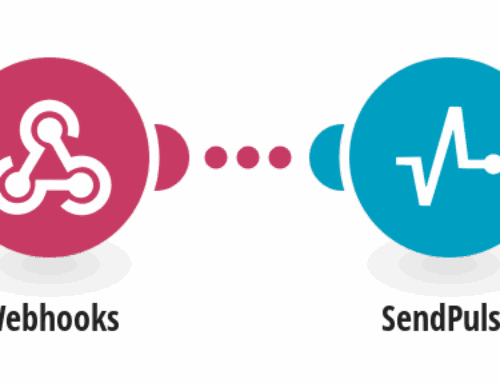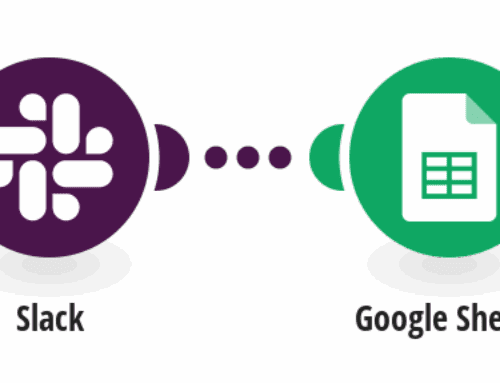Automate Adding Google Group Members from Google Form Responses
Introduction to Automation with Google Forms and Groups
We’ve all been there: collecting responses from a Google Form only to manually add each participant to a Google Group. It’s tedious and time-consuming, isn’t it? Well, what if I told you there’s a way to streamline this process and save yourself a heap of time? Yes, you heard me right! By leveraging automation tools like Make, you can seamlessly add Google Group members directly from form responses, turning a cumbersome task into a walk in the park.
Automation isn’t just for big corporations anymore. With the right tools at your disposal, even small teams or individuals can enhance their productivity without breaking a sweat. The magic lies in syncing your Google Form responses with Google Groups through a tailored template offered by Make. This means no more manual entry and plenty more time for other important tasks. Let’s dive deeper into how this is possible!
Understanding Google Forms and Google Groups
Before we jump into the nitty-gritty of automation, let’s get acquainted with the stars of our show: Google Forms and Google Groups. Google Forms is a versatile tool that allows you to create surveys, questionnaires, and collect information from users effortlessly. On the other hand, Google Groups is a service that facilitates online discussions and collaboration between people sharing the same interests or objectives.
Think of Google Forms as a funnel, gathering valuable data from responders, while Google Groups acts as a hub, connecting those who share common goals. By linking these two powerful tools using Make, you can amplify their potential, ensuring that every response submitted through a form automatically finds its place within a specific Google Group.
Why Automate the Process?
You might be wondering why you should bother automating this process. After all, it’s something you’ve been doing manually for ages, right? Well, automation brings about a host of benefits that are hard to ignore. First off, you’ll be saving precious time. Instead of spending hours transferring data from forms to groups manually, automation does it for you in a blink.
Moreover, automation minimizes human error. Let’s face it, we’re all prone to making mistakes, especially when dealing with large volumes of data. By automating the process, you ensure accuracy and consistency in adding new members. Plus, it streamlines communication and ensures everyone is on the same page from the get-go. So, isn’t it worth giving automation a shot?
Setting Up Automation with Make
Now that you’re convinced about the perks of automation, let’s roll up our sleeves and get started with setting it up using Make. Make offers an intuitive platform where you can set up automated workflows (also known as scenarios) with ease. The best part? You don’t need to be a tech wizard to make it work!
To kick off the process, you’ll begin by visiting the Make website and signing up for an account if you haven’t already. Once you’ve logged in, head over to the Templates section and search for the “Add Google Group Members from Google Form Responses” template. Select it, and you’ll be guided step-by-step through the configuration process. It’s as simple as pie!
Configuring the Template
Alright, let’s get into configuring the template. Once you’ve chosen the template, you’ll need to connect your Google Forms and Google Groups accounts to Make. Don’t worry, your data is safe and secure throughout this integration. After successfully linking these accounts, you’ll define which Google Form’s responses you’d like to use and specify the target Google Group for new members.
The beauty of this configuration is its flexibility. You can customize which fields from the form correspond to certain parameters in the Google Group. This customization ensures that each new member is added correctly and any additional information you gather via the form is utilized effectively within the group settings.
Testing and Troubleshooting the Workflow
Once your setup is complete, it’s essential to test everything to ensure smooth functionality. Make allows you to run tests within the platform so that you can verify if the automation is working as expected. Conducting these tests will help identify any hiccups or adjustments needed before going live.
If you encounter any issues, don’t fret. Make provides comprehensive support and a repository of troubleshooting guides to help you iron out any wrinkles. Remember, the goal here is to create a seamless connection between your Google Forms and Google Groups, so take your time to resolve any issues during the testing phase.
Benefits of Using Make for Automation
There’s a reason we chose Make for this task. Apart from being user-friendly, it offers robust features that can cater to varying automation needs. One significant advantage is the scalability it provides. Whether you’re managing a small community or a large organization, Make’s infrastructure grows with you, adapting to increased demands efficiently.
Additionally, Make is renowned for its reliability. It runs silently in the background, performing tasks accurately and consistently. This consistency frees you to focus on growing your group, knowing that the technical aspects are handled flawlessly. So, whether you’re onboarding new team members or expanding your community outreach, Make has got your back!
Conclusion: Embrace the Power of Automation
To wrap it up, automating the addition of Google Group members from Google Form responses is not just a luxury but a necessity in today’s fast-paced digital landscape. By using Make, you simplify a once tedious process, leaving room for more strategic and creative endeavors. Automation transforms laborious tasks into effortless solutions, empowering you to focus on what truly matters.
So, next time you’re faced with the daunting task of manually managing data between Google services, remember there’s a smarter way. Embrace automation, let technology do the heavy lifting, and watch as your productivity soars to new heights. Happy automating!
FAQs
- What are the main benefits of automating with Make? Automating with Make saves time, reduces errors, and streamlines processes. It allows you to handle repetitive tasks effortlessly, enhancing overall efficiency.
- Is Make difficult to use for beginners? Not at all! Make is designed with user-friendliness in mind, offering guided setups and intuitive interfaces, making it accessible even for those new to automation tools.
- Can I customize which form responses are added to Google Groups? Yes, you can tailor the automation to match specific fields from your Google Forms to corresponding attributes in your Google Groups, ensuring personalized integration.
- How secure is my data with Make? Make prioritizes data security, employing stringent measures to protect your information throughout the integration process, ensuring all data remains confidential and secure.
- What if I encounter issues during the setup? If you experience difficulties, Make provides extensive support resources, including guides and customer service, to help troubleshoot and resolve any problems efficiently.