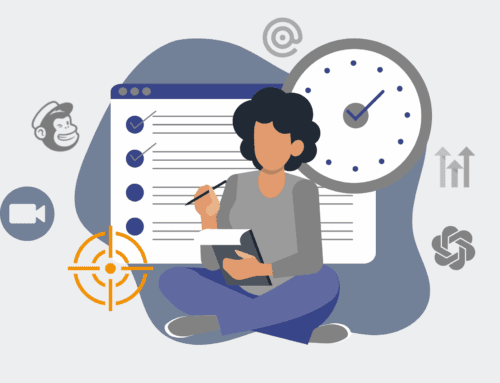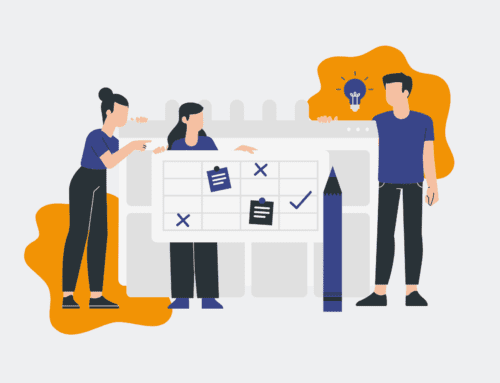A Step-by-Step Guide to Integrating Your New Interview Scheduling Software with Google Calendar & Outlook
Streamlining your interview process is paramount for efficient hiring. Integrating your new interview scheduling software with existing calendar systems like Google Calendar and Outlook is not just a convenience; it’s a strategic move to eliminate manual errors, reduce administrative burden, and ensure seamless coordination across your hiring team. This guide will walk you through the essential steps to achieve a robust integration, ensuring your scheduling remains accurate and fully automated, allowing your team to focus on talent acquisition rather than logistical hurdles and saving valuable time for everyone involved.
Step 1: Initial Software Setup & System Requirements Check
Before initiating any integration, ensure your new interview scheduling software is fully installed and configured according to its base requirements. This often involves setting up administrator accounts, defining user roles, and configuring initial company settings. Simultaneously, verify that your Google Calendar and Outlook environments meet any prerequisites specified by the scheduling software. This might include ensuring necessary permissions are granted for third-party application access, or that your organization’s security policies don’t inadvertently block integration attempts. A thorough pre-check minimizes troubleshooting later, laying a solid foundation for a smooth integration process. Confirming API access for both calendar platforms is also a critical early step, as some corporate environments may have tighter restrictions.
Step 2: Locate Integration Settings in Your Scheduling Software
Most modern interview scheduling platforms prioritize ease of integration. Navigate to the “Settings,” “Integrations,” or “Admin” section within your new software. Here, you should find clear options for connecting with external calendar services. Look for dedicated sections for “Google Calendar” and “Outlook Calendar” or “Microsoft 365.” The user interface will typically guide you through an authorization flow, which usually involves clicking a button to “Connect” or “Authenticate.” Be prepared to log in to your Google or Microsoft account through a secure pop-up window or redirect, granting the scheduling software the necessary permissions to read and write calendar events. Ensure you’re using an account with appropriate organizational-level access if integrating shared calendars.
Step 3: Authorize & Grant Permissions to Google Calendar & Outlook
Once you select the desired calendar integration (Google or Outlook), your scheduling software will typically redirect you to the respective platform’s authentication page. Here, you will be prompted to log in to your Google or Microsoft account and explicitly grant a series of permissions. These permissions are crucial for the scheduling software to function correctly, often including the ability to view, create, edit, and delete events on your calendar, as well as access your basic profile information. It is vital to review these permissions carefully to understand what access you are granting. Always ensure you are comfortable with the scope of access before proceeding. Upon successful authorization, you will usually be redirected back to your scheduling software, confirming the connection.
Step 4: Configure Sync Settings & User Preferences
With authorization complete, the next critical step is to configure how your interview scheduling software interacts with your calendars. This involves setting up synchronization preferences. You’ll typically find options to define which calendars to sync (e.g., individual user calendars, shared team calendars, or specific interview-related calendars), the direction of the sync (one-way or two-way), and event details that should be included or excluded. For instance, you might want interview events created in the scheduling software to appear automatically on all interviewer’s calendars, and for any availability blocks marked in Google or Outlook to be reflected in the scheduling tool. Pay close attention to time zone settings to prevent scheduling conflicts, and ensure all relevant team members set their personal integration preferences.
Step 5: Test the Integration Thoroughly
After configuring your settings, comprehensive testing is non-negotiable. Begin by creating a dummy interview event within your scheduling software and verify that it appears correctly on the designated Google or Outlook calendars, reflecting the right time, date, attendees, and meeting details. Then, try blocking out a time slot directly in Google Calendar or Outlook and check if that availability is accurately recognized by your interview scheduling system. Test various scenarios, such as rescheduling an interview, canceling an event, and even attempting to double-book to see how the system handles conflicts. Encourage key users to perform their own tests to ensure individual preferences and permissions are working as expected, identifying any discrepancies before live implementation.
Step 6: Train Your Team & Monitor Performance
A successful integration isn’t just about technical setup; it’s about user adoption. Provide clear training and documentation to your hiring team on how to use the new integrated system effectively. Emphasize the benefits of automation and how it streamlines their workflow. Establish a feedback loop for any issues or questions that arise post-integration. Continuously monitor the performance of the integration, checking for sync errors, delays, or unexpected behavior. Regular audits of calendar events and scheduling logs can help identify and resolve minor glitches before they escalate. With proper training and ongoing monitoring, your integrated system will deliver maximum efficiency and reduce the administrative load on your valuable talent acquisition professionals.
If you would like to read more, we recommend this article: Mastering Interview Automation: 10 AI Tools to Conquer Scheduling Chaos