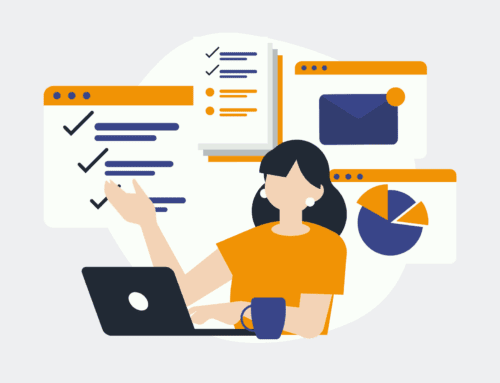How to Create a New Wishpond Lead from a LinkedIn Lead Gen Forms Submission
Introduction to LinkedIn Lead Generation and Wishpond
In the dynamic world of digital marketing, lead generation is king. Capturing potential customers’ information is essential for any business striving for growth. LinkedIn, one of the most professional social platforms, offers a Lead Gen Forms feature that allows companies to gather leads effortlessly. But how do you make the most of these leads once they are collected?
Enter Wishpond, a versatile marketing platform designed to nurture leads and convert them into loyal customers. With the integration of LinkedIn Lead Gen Forms and Wishpond, you can seamlessly transfer new leads directly into your marketing campaigns. This process not only saves time but also enhances your marketing efforts by ensuring no lead goes unattended.
Setting Up Your LinkedIn Lead Gen Forms
If you’re new to LinkedIn’s Lead Gen Forms, don’t worry—it’s simpler than you might think. Start by navigating to your LinkedIn Campaign Manager. Once there, create a new campaign and select the ‘Lead Generation’ objective. This sets the stage for crafting a form tailored to your audience. Consider the type of information you need: names, email addresses, job titles, etc.
A well-designed form is intuitive and non-intrusive. Keep it short and to the point, as long forms tend to deter users. Always prioritize quality over quantity when choosing which fields to include. Once you’re satisfied, link the form to your ads and let LinkedIn do the rest. Voilà! You’re ready to capture high-quality leads.
Integrating LinkedIn Leads with Wishpond
Now that you’ve set up your LinkedIn Lead Gen Forms, it’s time to harness those leads with Wishpond. Integration is key to a smooth transition from collection to engagement. Fortunately, Make.com provides a straightforward template to automate this process. Begin by ensuring both your LinkedIn and Wishpond accounts are connected to Make.com.
Follow the provided template to configure your lead automation. The template guides you through mapping the data fields from LinkedIn to Wishpond, allowing for customization to suit your specific needs. With a few clicks, ensure your new leads are automatically imported into a Wishpond list, ready for further engagement through personalized marketing strategies.
Understanding the Make.com Automation Template
The Make.com template serves as a bridge between LinkedIn and Wishpond. Designed with user-friendliness in mind, this automation template simplifies the process of transferring leads. When a new lead form is submitted on LinkedIn, the integration kicks in, transporting the data straight into your Wishpond account.
This template not only saves time but also reduces human error. By automating the lead transfer, you can focus more on crafting compelling marketing campaigns rather than data entry. Additionally, the template is flexible, allowing for adjustments to fit unique business needs. It’s like having a personal assistant who never sleeps.
Customizing Your Lead Fields
One size never fits all, especially when it comes to lead data. Customizing your lead fields means tailoring the integration process to capture precisely what you need from LinkedIn. Whether it’s including additional fields or mapping current ones more effectively, personalization is paramount.
Dive into your Wishpond settings to align the incoming data with your existing structure. Think about how each piece of information will be used in your future marketing strategies. Are there specific segments you’re targeting? Custom fields allow you to categorize and engage your leads more effectively, turning simple data into actionable insights.
Benefits of Seamless Integration
Why go through the hassle of integrating LinkedIn with Wishpond? The benefits speak for themselves. Firstly, seamless integration ensures that no leads slip through the cracks. Every interaction is captured, enabling timely follow-ups and reducing the risk of missed opportunities.
Furthermore, this efficiency boosts productivity, as your team can spend less time on data management and more on crafting top-notch marketing campaigns. Automation minimizes errors, ensuring that the lead data is accurate and ready to fuel your CRM strategies. It’s like having a direct pipeline from potential customers to engaged clients with minimal effort.
Troubleshooting Common Issues
No system is flawless, and integrations can sometimes hit snags. Common issues may include incorrect field mapping or API connection errors. If you encounter hitches, first verify that your LinkedIn and Wishpond accounts are properly linked via Make.com. Check that all permissions are granted correctly.
Consider reviewing the Make.com logs to pinpoint where the integration isn’t functioning as expected. Often, these issues can be resolved with minor tweaks to the settings. If you’re still stuck, reaching out to support teams can offer targeted solutions. Troubleshooting is like detective work; it requires patience but ultimately leads to smooth sailing.
Conclusion: Elevate Your Marketing Strategy
Integrating LinkedIn Lead Gen Forms with Wishpond is like striking gold in the realm of digital marketing. This streamlined process ensures that your efforts to capture leads are met with an equally robust system to nurture them. Your marketing strategy is elevated when every lead is effectively managed and engaged.
By utilizing tools like Make.com for automation, businesses can stay ahead of the curve. There’s no need to worry about losing valuable leads or spending excessive time on manual data handling. Instead, focus on creating compelling campaigns that resonate with your audience. With seamless integration, success is just around the corner.
Frequently Asked Questions (FAQs)
How do I connect my LinkedIn and Wishpond accounts to Make.com?
To connect your accounts, start by signing up or logging into Make.com. Navigate to the ‘Apps & Services’ section and search for LinkedIn and Wishpond. Follow the prompts to authorize and link the accounts, ensuring you grant necessary permissions for data transfer.
Is it possible to customize the fields transferred from LinkedIn to Wishpond?
Yes, you can customize the fields during the setup process in Make.com. The template allows you to map LinkedIn lead fields to corresponding Wishpond attributes, enabling you to collect exactly the data you need.
What should I do if my leads aren’t transferring correctly?
If you encounter transfer issues, check your field mappings in Make.com and ensure both accounts are properly connected. Review any error messages in the integration logs and adjust your settings accordingly. Contact support if needed for additional assistance.
Can I use this integration for multiple LinkedIn Lead Gen Forms?
Absolutely! Make.com templates are adaptable, allowing you to set up integrations for multiple LinkedIn forms simultaneously. Ensure each form is correctly linked to a corresponding Wishpond list for organized lead management.
What kind of marketing campaigns can I run with the leads collected?
With the leads collected, you can run a variety of marketing campaigns such as email nurturing sequences, targeted social media ads, or even personalized sales outreach. Wishpond’s tools offer flexibility to tailor campaigns specifically to your audience’s needs.