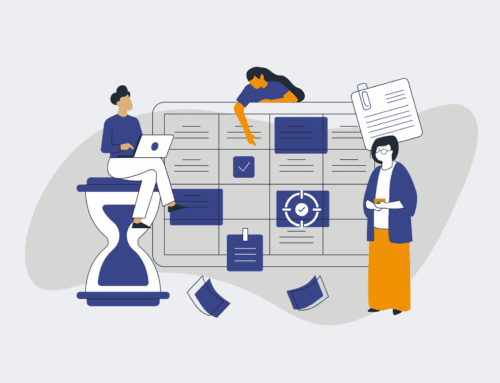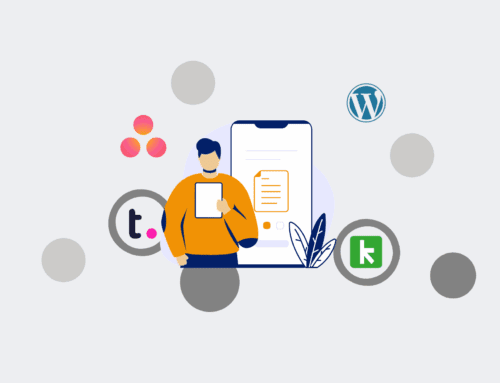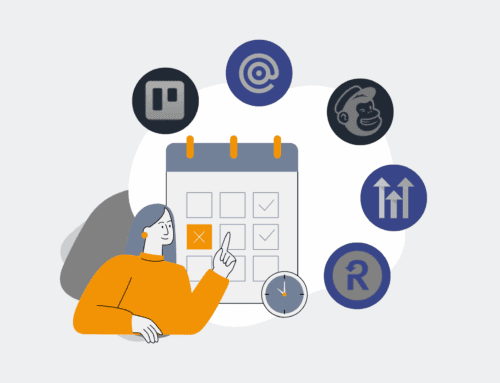How to Design Your First Automated Onboarding Workflow with Make.com & Workfront in 6 Steps
Streamlining the onboarding process is critical for employee retention, productivity, and overall organizational efficiency. Manual onboarding tasks are notorious for consuming valuable HR and IT time, leading to delays and inconsistent experiences. This guide, designed for business leaders and operations professionals, will walk you through leveraging the power of Make.com and Workfront to build a robust, automated onboarding workflow that saves time, reduces errors, and ensures a seamless welcome for every new hire.
Step 1: Define Your Onboarding Objectives and Map the Process
Before diving into any technical build, clearly articulate what success looks like for your automated onboarding. What specific tasks need to be completed? Who are the key stakeholders (HR, IT, Managers, Payroll)? Begin by mapping out the entire current onboarding journey, identifying every touchpoint, form, approval, and system involved. Pinpoint the bottlenecks and manual hand-offs that you aim to eliminate or automate. This foundational step ensures that your automation efforts are targeted, meaningful, and directly address existing pain points. A clear process map is your blueprint, guiding the subsequent technical design and ensuring no critical step is overlooked in the transition to an automated system.
Step 2: Configure Workfront for Onboarding Data Management
Workfront will serve as your single source of truth for onboarding project management and data. Set up a dedicated “New Hire Onboarding” project template in Workfront, complete with a structured list of tasks (e.g., IT setup, HR paperwork, manager introductions, training assignments). Crucially, create custom forms and fields to capture all necessary new hire information – employee ID, start date, department, reporting manager, equipment needs, software access. These custom fields will be essential for Make.com to pull and push data accurately across various systems. Ensure permissions are set correctly so that relevant stakeholders can access and update their specific tasks within the onboarding project.
Step 3: Initiate Your Workflow with a Make.com Workfront Trigger
The automation journey begins in Make.com with a Workfront trigger module. This module will listen for a specific event in Workfront that signals the start of a new onboarding process. Common triggers include: a new “New Hire Onboarding” project being created from your template, a specific custom form being submitted, or a task status changing to “Ready for Onboarding.” Once triggered, Make.com will instantly capture all the relevant new hire data from Workfront’s custom fields and project details. This eliminates the manual step of data entry into downstream systems, ensuring data accuracy and kicking off the workflow without human intervention.
Step 4: Design Core Automation Steps in Make.com
With the trigger set, you’ll build out the sequential actions in Make.com. These actions might include: automatically generating an email to IT for equipment setup, creating a new user account in an HRIS or payroll system, sending a welcome email to the new hire (perhaps with a link to pre-onboarding materials), or initiating training assignments in an LMS. Each step in Make.com will connect to a different application using its dedicated module, passing the collected Workfront data as needed. Focus on the high-volume, repetitive tasks that consume the most time, ensuring the data flows smoothly and accurately between systems.
Step 5: Incorporate Conditional Logic and Dynamic Task Assignment
Not all onboarding journeys are identical. New hires in different departments or roles may require varying access, equipment, or training paths. Make.com’s conditional logic (e.g., routers and filters) allows your workflow to adapt dynamically. For instance, if a new hire is in Sales, Make.com can automatically provision CRM access; if in Engineering, it can trigger specific software installations. You can also dynamically assign Workfront tasks to specific individuals or teams based on the new hire’s department or manager. This intelligence ensures that the workflow is personalized and efficient, only initiating necessary tasks and approvals based on predefined criteria, eliminating irrelevant steps.
Step 6: Implement Error Handling, Testing, and Continuous Improvement
No automation is complete without robust error handling and thorough testing. Within Make.com, configure error routes (e.g., “On Error” directives) to notify administrators via email or Slack if an integration fails, allowing for quick intervention. Before deploying, rigorously test your entire workflow with dummy data, simulating various scenarios to ensure all paths function as expected. After going live, continuously monitor the workflow’s performance and gather feedback from HR, IT, and new hires. Automation is an iterative process; identifying areas for further optimization will ensure your onboarding workflow remains efficient and effective as your organization evolves.
If you would like to read more, we recommend this article: The HR & Recruiting Automation Engine: Architecting Excellence with Make, Workfront, Boost.space, and Vincere.io