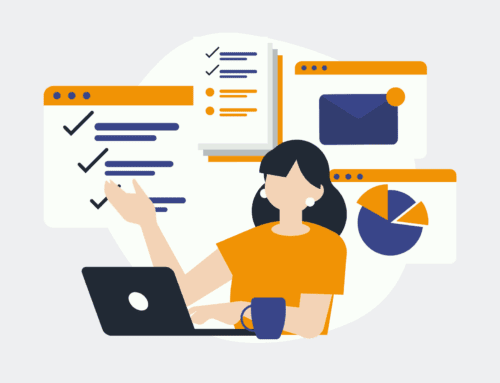“`html
Seamlessly Connect HubSpot and Zoom for Effortless Webinar Management
Introduction to HubSpot and Zoom Integration
In today’s fast-paced digital world, efficiency is key. For businesses that rely on webinars to engage with their audience, integrating HubSpot CRM with Zoom can streamline processes and save valuable time. This integration automates the creation of webinar registrants, ensuring a seamless experience for both hosts and attendees. Whether you’re new to these platforms or looking to optimize your current setup, this guide will walk you through each step, making the complex simple.
The beauty of this integration lies in its ability to connect HubSpot’s marketing capabilities with Zoom’s powerful webinar features. With HubSpot serving as your CRM backbone and Zoom as your go-to platform for virtual events, you can focus on what you do best—engaging your audience. So, let’s dive in and explore how you can leverage this integration to enhance your marketing strategy.
Benefits of Integrating HubSpot CRM with Zoom
Integrating HubSpot CRM with Zoom offers numerous benefits that can elevate your marketing automation efforts. By creating a seamless connection between these two platforms, you eliminate manual tasks, reduce errors, and ensure that your contacts are automatically registered for your webinars. This level of automation not only saves time but also enhances data accuracy, providing you with reliable insights into your audience’s preferences.
Moreover, this integration enables you to personalize your communication with webinar attendees. Using data from HubSpot, you can tailor your follow-up emails and campaigns to match each participant’s interests and needs. This personalized approach fosters stronger relationships with your prospects, ultimately driving higher engagement and conversion rates. In essence, bringing together HubSpot and Zoom empowers you to operate smarter, not harder.
Setting Up Your Integration: Essential Steps
Before diving into the technicalities, it’s crucial to ensure that your accounts are properly set up on both HubSpot and Zoom. You’ll need administrative access to both platforms to configure the integration. Start by logging into your HubSpot account and navigating to the integrations section. From there, search for Zoom and initiate the connection process.
Once Zoom is connected to HubSpot, you’ll need to grant necessary permissions to allow data flow between the two platforms. This involves authorizing HubSpot to access your Zoom account information, such as upcoming webinars and registrant details. Ensuring these permissions are correctly set up is essential for a smooth integration experience, laying the groundwork for the more advanced steps to follow.
Automating Webinar Registrant Creation
Now that your accounts are linked, it’s time to focus on automating the process of creating webinar registrants. This is where the magic happens! With the integration in place, any new contact added to a specific list in HubSpot will automatically be registered for your Zoom webinar. This eliminates the hassle of manually transferring data and ensures no potential attendee slips through the cracks.
To set this up, you’ll create a workflow in HubSpot that triggers when a contact is added to your selected list. Within this workflow, you’ll specify the action for Zoom to register the contact for an upcoming webinar. This seamless transfer of information keeps everyone in the loop and allows you to focus on delivering a compelling webinar without worrying about administrative tasks.
Maximizing Engagement Before, During, and After the Webinar
Engagement is crucial for any successful webinar, and this integration provides several opportunities to enhance it. Before the event, you can use HubSpot to send personalized invitations and reminders that pique interest. This proactive communication ensures your audience is well-informed and ready to participate when the webinar kicks off.
During the webinar, engage with your audience through interactive features such as polls and Q&A sessions. Zoom makes it easy to gather real-time feedback, allowing you to tailor your presentation to your audience’s preferences. After the event, leverage HubSpot’s email automation tools to send follow-up messages, surveys, and additional resources to keep the conversation going.
Troubleshooting Common Integration Issues
While the integration between HubSpot and Zoom is generally straightforward, you may encounter some common issues along the way. One frequent problem users face is incorrect data mapping, which can lead to missing or duplicated registrant information. To prevent this, double-check your workflow settings and ensure that the correct fields are mapped between the platforms.
Another issue is authentication errors, which can disrupt data flow between HubSpot and Zoom. If this occurs, try reconnecting your accounts and re-authenticating the integration. Keeping your software and integration tools updated is also essential to avoid compatibility issues. By addressing these common challenges proactively, you can maintain a smooth and efficient integration process.
Leveraging Analytics for Continuous Improvement
Data-driven decision-making is at the heart of effective marketing strategies. With HubSpot and Zoom integrated, you gain access to a wealth of analytics that can inform your future webinars. Track metrics such as registrant numbers, attendance rates, and engagement levels to evaluate your events’ success and identify areas for improvement.
Use these insights to refine your content, adjust your marketing tactics, and tailor your follow-up communications. Over time, as you gather more data, you’ll be able to anticipate trends and better understand your audience’s needs, allowing you to deliver even more impactful webinars. Remember, the more you know about your attendees, the more effectively you can engage them.
Conclusion: Streamlining Your Webinar Strategy
Integrating HubSpot and Zoom is a game-changer for businesses that rely on webinars as part of their marketing strategy. By automating the process of creating registrants, you free up time to focus on crafting engaging content and nurturing relationships with your audience. This integration not only enhances efficiency but also drives improved results by enabling personalized communication and data-driven decision-making.
With the steps outlined in this guide, you’re well-equipped to set up and optimize the HubSpot and Zoom integration for your unique needs. Embrace the power of this seamless connection to take your webinars to the next level. Remember, streamlining your webinar strategy is not just about technology—it’s about creating meaningful experiences for your audience.
Frequently Asked Questions
How can I ensure the accuracy of my registrant data?
To ensure data accuracy, double-check your HubSpot workflows and field mappings. Make sure the correct lists and fields are selected for the registrant creation process. Regularly audit your lists for duplicates or errors to maintain clean and accurate data.
What if I encounter authentication issues during integration?
If you run into authentication issues, try reconnecting your HubSpot and Zoom accounts. You can also review the permissions you’ve granted to ensure they are set correctly. Keeping both platforms updated with the latest versions can help prevent such issues.
Can I customize communications for specific webinars?
Yes, using HubSpot, you can create tailored workflows for different webinars. Customize your emails, reminders, and follow-up communications based on the specific audience and content of each webinar to maximize engagement.
How do I track the success of my webinars?
Leverage analytics provided by both HubSpot and Zoom to monitor your webinar performance. Track metrics like registration numbers, attendance rates, and attendee engagement to evaluate success and identify areas for improvement.
Is the integration suitable for large-scale webinars?
Absolutely! The HubSpot and Zoom integration is scalable and can handle a large number of registrants. Ensure your workflows are optimized for high-volume events and regularly test them to accommodate larger audiences smoothly.
“`