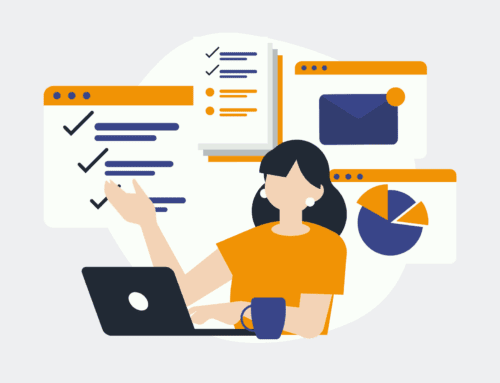How to Send an SMS Notification When Someone Unsubscribes from a Mailchimp Campaign
Introduction to Mailchimp and SMS Notifications
In the fast-paced digital marketing world, staying informed is crucial. That’s where Mailchimp comes in handy, acting as a powerful email marketing tool that helps businesses manage their campaigns efficiently. Imagine you’re running a campaign, and suddenly, people start unsubscribing. Wouldn’t it be great if you got notified instantly? That’s where SMS notifications step in to save the day.
SMS notifications are like your digital watchdogs, keeping you on top of things with real-time alerts. By connecting Mailchimp with SMS notifications, you can immediately know when someone decides to opt out of your mailing list. This quick feedback loop allows you to react promptly, analyze the reasons behind the unsubscriptions, and tweak your campaigns to better meet your audience’s needs. Let’s dive into how you can achieve this seamless integration.
Understanding the Importance of Real-Time Notifications
Why bother with real-time notifications, you ask? Well, imagine you’re throwing a party, but guests are leaving one by one without saying goodbye. You’d want to know why, right? The same goes for your email subscribers. Immediate feedback is invaluable because it lets you address issues before they snowball into bigger problems.
Real-time notifications are more than just alerts; they’re a lifeline for maintaining subscriber engagement. They provide actionable insights, helping you mitigate potential damages, like losing touch with valuable customers or damaging your brand reputation. These notifications enable you to be proactive, addressing concerns instantaneously and possibly even re-engaging those who chose to unsubscribe.
Setting Up Your Tools: Mailchimp and Make
Before you jump into the excitement of real-time SMS alerts, let’s set up the stage. First up is Mailchimp, a robust platform designed to make email marketing effortless and effective. From creating beautiful emails to tracking campaign performance, Mailchimp does it all. But to get those SMS notifications buzzing your phone, you’ll also need Make, formerly known as Integromat.
Make is your behind-the-scenes magician, automating workflows and connecting different applications seamlessly. With Make, you can easily link Mailchimp to an SMS service, ensuring that every time someone unsubscribes from your list, you get a nifty text message notifying you instantly. Let’s move on to how you can connect these tools effortlessly.
Integrating Mailchimp with Make
Diving deeper into integration, think of Make as the bridge between Mailchimp and your SMS service. Start by logging into your Make account and setting up a scenario. A scenario in Make is like a blueprint for automation processes. You’ll choose Mailchimp as your trigger application and set the specific trigger event to when someone unsubscribes from your mailing list.
From there, you proceed to select your preferred SMS service provider within Make. Configure the necessary settings, such as inputting your phone number or the names of team members who need to receive these alerts. With just a few clicks, you’ve constructed a robust system ready to keep you updated on your Mailchimp campaign status.
Choosing the Right SMS Service
Not all SMS services are created equal. Choosing the right one can make a world of difference in how effectively you receive your notifications. You want a service that is reliable, cost-effective, and easy to integrate with your current setup. Twilio, Nexmo, and ClickSend are some popular options that offer these features along with robust APIs.
When evaluating these services, consider factors like international coverage if your subscribers span multiple countries, the ease of use of their dashboard, and the availability of customer support. The goal is to have a hassle-free experience where the only thing you worry about is crafting that perfect follow-up email to re-engage your unsubscribed users.
Configuring Your SMS Alert System
Once you’ve selected your SMS service, the next step is configuring the alert system to suit your specific needs. This involves customizing the notification message, deciding what information you want included, and setting the timing and frequency of the alerts. A clear and concise message ensures that you know exactly which campaign has been affected.
With customization, you can also determine who should be notified about the unsubscription. Maybe it’s just you, or maybe your entire marketing team needs to be in the loop. Proper configuration ensures that everyone who needs to know is kept informed, allowing your team to work together proactively. Now, let’s look at how to fine-tune these settings for optimum efficiency.
Optimizing Your Notification Processes
To ensure you’re getting the most out of your SMS alert system, it’s important to regularly review and optimize your processes. Test different notification messages to see which ones get the quickest response from your team. Experiment with the timing of the alerts—perhaps immediate notifications are too frequent, and periodic summaries might work better.
Additionally, keep an eye on the metrics that matter. Are the notifications leading to faster problem resolution? Do they help in reducing the unsubscription rate over time? By continually assessing these aspects, you can refine the system until it perfectly aligns with your business goals, ensuring maximum productivity and customer satisfaction.
Addressing Unsubscription Reasons Effectively
Once you receive a notification about an unsubscription, the real work begins. It’s crucial to understand why your subscribers are opting out. Is it the content, frequency, or something else entirely? Conduct surveys or direct feedback requests to gather insights directly from the source.
This feedback loop not only helps in identifying problem areas but also offers an opportunity to show your subscribers that you value their opinion. By addressing these concerns swiftly and sincerely, you can often turn a dissatisfied subscriber into a loyal one, eager to rejoin your list once their issues have been resolved.
Conclusion
Integrating SMS notifications with your Mailchimp campaigns can revolutionize how you handle unsubscriptions. It transforms a potentially negative situation into a proactive opportunity for improvement. By staying informed in real-time, you can adapt swiftly to changes and maintain your audience’s trust and interest, ensuring your marketing efforts remain effective and engaging.
FAQs
- Can I use any SMS service for these notifications?
Yes, you can choose from various SMS service providers compatible with Make, such as Twilio, Nexmo, or ClickSend. Each has its own strengths, so pick one that best suits your needs. - Is Make difficult to set up with Mailchimp?
No, Make is designed to be user-friendly. With its intuitive interface, even beginners can set up automation scenarios without much hassle. - Do I need coding skills to configure these notifications?
Not at all! Make offers a no-code platform, allowing anyone to create complex workflows without needing programming knowledge. - Will these SMS notifications increase my operational costs significantly?
While there is a cost associated with SMS services, it’s generally quite affordable. Many services offer pay-as-you-go plans, allowing you to control expenses. - Can I customize the content of the SMS notifications?
Absolutely! You can tailor the SMS content to include relevant details about the specific campaign and the unsubscriber, ensuring you get all the necessary information at a glance.