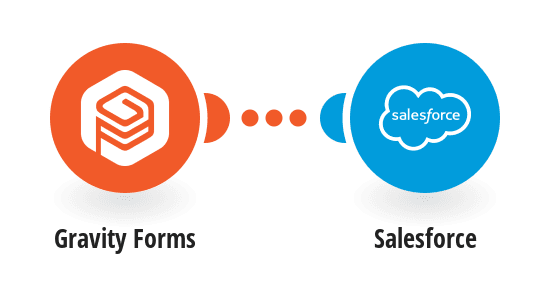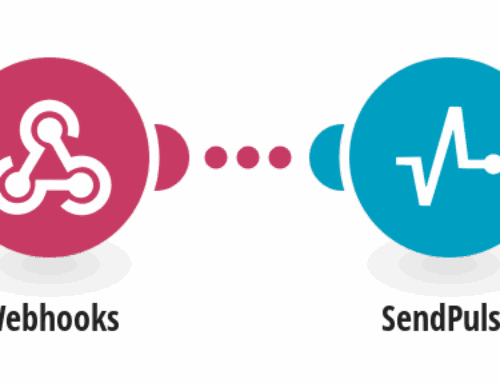“`html
How to Create a Salesforce Opportunity from a Gravity Forms Submission
Introduction to Salesforce and Gravity Forms
Salesforce and Gravity Forms are two powerful tools used for managing customer relationships and collecting data, respectively. Salesforce is a leading CRM platform that helps businesses track and manage customer interactions. On the other hand, Gravity Forms is a versatile form builder plugin for WordPress, allowing users to create complex forms with ease. Together, these tools can streamline your workflow significantly.
Imagine capturing a potential lead through an engaging form on your website and directly creating an opportunity in Salesforce without lifting a finger. This integration between Gravity Forms and Salesforce opens new possibilities for automation and efficiency in sales and customer management. But how exactly does one set up such a seamless process? Let’s dive into the details!
Understanding the Need for Integration
The modern business environment is all about speed and accuracy. With heaps of data coming in from different channels, manually entering information into various systems is not only time-consuming but also prone to errors. By integrating Salesforce with Gravity Forms, you not only save time but also ensure that your data remains consistent and accurate across platforms.
This integration allows businesses to capture leads directly from their websites and automatically create opportunities in Salesforce, enabling the sales team to focus on converting leads rather than data entry. It’s like having a personal assistant who efficiently bridges the communication between your website visitors and your sales strategy. Let’s explore how to set up this incredible workflow using Make (previously Integromat).
Setting Up Your Environment
Before diving into the integration process, it’s crucial to ensure that your environment is ready. First things first, you need active accounts with both Gravity Forms and Salesforce. If you’re using WordPress for your website, installing and configuring Gravity Forms is a breeze. Make sure you’ve configured the forms to capture all essential lead information.
In addition to these tools, you’ll require Make (formerly known as Integromat) for setting up this integration. Make serves as the bridge connecting Gravity Forms to Salesforce by automating the workflow. Once your accounts are set up and you have the necessary permissions, you’re ready to begin the integration process. Don’t worry if this sounds complicated; we’ll guide you through every step.
Creating and Configuring Your Gravity Form
To begin, design a form in Gravity Forms that captures all the information you need for creating a Salesforce opportunity. Think about what data points are critical for your sales pipeline. Typically, this includes the prospect’s name, contact information, and any specific interests or requirements they might have expressed.
After setting up your form fields, ensure you configure them properly, including validation rules and conditional logic if needed. This ensures high-quality data input, which reduces errors in the subsequent Salesforce records. Next, embed this form on your website. Now, whenever a user submits this form, it’ll trigger the mechanism to create an opportunity in Salesforce.
Connecting Gravity Forms with Make
Now comes the exciting part: connecting Gravity Forms to Make. Start by logging into your Make account and setting up a new scenario. Think of scenarios as the blueprint for your automation tasks. You’ll want to create a scenario that listens for form submissions from Gravity Forms.
Within Make, search for the Gravity Forms module and set it as your scenario’s trigger. This module will listen for new entries from your form and kickstart the automation process. Configure it to pull in the necessary fields that will populate your Salesforce opportunity. It’s a lot like programming your coffeemaker to start brewing right at sunrise — fully automated and perfectly timed.
Integrating Make with Salesforce
With Gravity Forms feeding data into Make, the next step is integrating Make with Salesforce. Add a new action to your existing scenario. Use the Salesforce module available in Make and select the “Create an Opportunity” action. This is where the data from your Gravity Forms submission will end up as a new opportunity in Salesforce.
Map the fields from your form to the corresponding fields in Salesforce. This is crucial to ensure that all the information seamlessly transfers without hiccups. Once your mapping is complete, test the entire flow by submitting a dummy entry through your form to see if it lands in Salesforce correctly. If everything checks out, congratulations! You’ve successfully automated the process.
Testing and Troubleshooting Your Integration
Testing is an integral part of setting up any integration. Double-check that the data flow is smooth, and each field maps accurately. Submit a few test entries and cross-verify the created opportunities in Salesforce. If anything seems off, recheck your field mappings and scenario settings in Make.
Common issues often revolve around incorrect field mapping or permissions errors. If you encounter any problems, Make’s documentation and community forums can offer a wealth of troubleshooting knowledge. The goal is to have a reliable, automated system that frees your sales team to focus on more strategic tasks rather than manual data entry.
Advanced Tips for Optimizing Your Workflow
Once you’ve got the basic integration down pat, you can start exploring advanced options to optimize your workflow further. Consider adding conditions within Make to filter form submissions before they create opportunities in Salesforce. Perhaps only leads from certain locations or industries should be pursued immediately.
Additionally, you can set up notifications for your sales team, alerting them whenever a new opportunity is created. This ensures that no lead falls through the cracks and your sales team can follow up promptly. Think of these enhancements as tuning your automation machine — the better it runs, the less friction your sales process will face.
Conclusion
Integrating Gravity Forms with Salesforce via Make is an excellent way to streamline your sales operations. This automation not only saves time but also increases the accuracy of your data, allowing your sales team to work smarter, not harder. By following the steps outlined above, you can create a seamless workflow that automatically turns form submissions into valuable sales opportunities.
Frequently Asked Questions
- Can I use this integration for multiple forms?
Yes, you can set up multiple scenarios in Make to handle different forms. Each scenario can process different forms and send data to the relevant Salesforce records.
- Does this integration require coding skills?
No coding skills are necessary. Make provides a user-friendly interface that allows you to set up integrations through drag-and-drop modules and simple configurations.
- Is there a limit to the number of form submissions?
This depends on your plan with Gravity Forms, Make, and Salesforce. Ensure you check the limits on submissions, API requests, and records for each service.
- What happens if there’s a data mismatch?
If there’s a data mismatch, it might prevent the opportunity from being created. Check your field mappings in Make to ensure all necessary data aligns properly.
- Can I customize my Salesforce opportunities after they’re created?
Absolutely! Once the opportunity is in Salesforce, you can customize it further, adding details or adjusting information as needed to fit your sales strategy.
“`