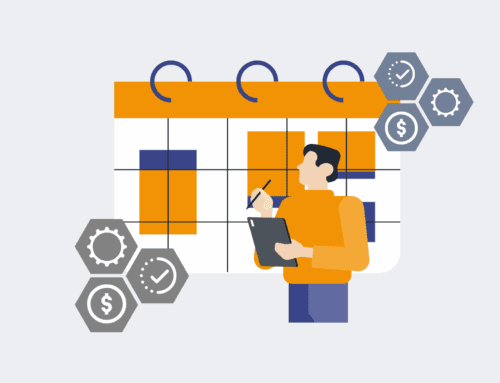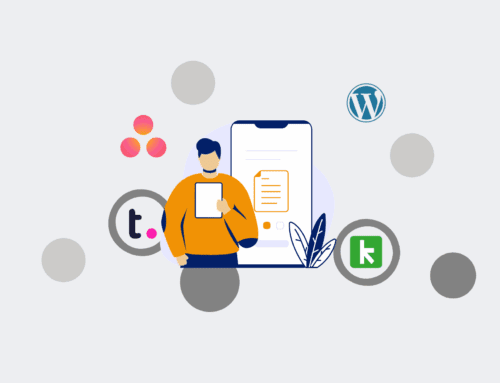A Glossary of Make.com Terminology for HR & Recruiting Professionals
In the rapidly evolving landscape of HR and recruiting, leveraging automation tools like Make.com is no longer a luxury but a strategic imperative. To effectively design, implement, and optimize workflows that streamline everything from candidate outreach to onboarding, a solid grasp of Make.com’s core terminology is essential. This glossary provides clear, actionable definitions tailored for HR and recruiting leaders, helping you translate technical concepts into practical operational improvements for your organization.
Scenario
A Scenario in Make.com is the fundamental building block of any automation workflow. It represents a complete, end-to-end process, starting with a trigger and comprising a series of modules that perform specific actions. Think of it as a blueprint for an automated task, such as “Automate New Hire Onboarding” or “Sync Applicant Data from ATS to CRM.” Each scenario is designed to solve a specific business problem, orchestrating data flow and actions across various applications. For HR professionals, understanding scenarios means visualizing an entire recruitment pipeline or employee lifecycle event as a single, manageable automation, ensuring all steps, from data capture to notification, are covered.
Module
Within a Make.com Scenario, a Module is an individual block or step that performs a specific function. This could be anything from “Watch New Applicants in Greenhouse” (a trigger module) to “Create a New Record in Google Sheets” (an action module) or “Send an Email in Gmail” (another action module). Each module represents an interaction with a specific service or an internal Make.com function. For HR teams, modules are the discrete tasks that make up a larger workflow. For instance, in an automated offboarding scenario, modules might include archiving employee data in a database, sending a final email, and revoking system access – each a distinct module working in concert.
Connection
A Connection is the secure link established between Make.com and an external third-party application or service (e.g., your ATS, CRM, HRIS, or email platform). Before any module can interact with an external app, a connection must be authorized, typically by logging into the service through Make.com or providing an API key. This connection allows Make.com to send and receive data securely on your behalf. In an HR context, connections are vital for integrating disparate systems like LinkedIn Recruiter, your applicant tracking system (ATS), HRIS, and even your payroll software, enabling seamless data flow without manual double-entry.
Webhook
A Webhook module acts as a powerful trigger, allowing Make.com scenarios to start in real-time when a specific event occurs in another application. Instead of Make.com constantly checking for updates (polling), the external application “pushes” data to a unique URL provided by the webhook module as soon as the event happens. For example, a webhook could instantly trigger a scenario when a candidate applies via your website form, an applicant moves to a new stage in your ATS, or a new employee record is created in your HRIS. This real-time capability is critical for creating responsive and efficient HR automation workflows.
Router
A Router module in Make.com allows a single incoming data bundle to be sent down multiple, independent paths within a scenario. Essentially, it’s a decision point that enables you to branch your workflow based on specific criteria. For HR, a router is invaluable for creating dynamic processes. For instance, when a new hire is onboarded, a router can direct the data to different subsequent actions: if the hire is for sales, route to “Sales CRM setup”; if for engineering, route to “Dev Tools provisioning”; if a contingent worker, route to a specific contractor onboarding path. This ensures tailored processes without creating separate scenarios.
Filter
A Filter module is used to control the flow of data within a Make.com scenario, allowing only bundles that meet specific conditions to pass through to subsequent modules. It acts as a gatekeeper, evaluating data against criteria you define. For example, in a recruitment automation scenario, you might use a filter to ensure that only candidates for “Senior Manager” roles (where `Job_Title` contains “Senior Manager”) proceed to the interview scheduling module, or that only applicants from “LinkedIn” proceed to a specific nurturing sequence. Filters are crucial for ensuring your automations are precise and only act on relevant data, preventing unnecessary processing.
Iterator
An Iterator module is designed to process collections of items, typically arrays, one item at a time. When a single data bundle contains a list of sub-items (e.g., a single email with multiple attachments, or a single application with multiple skills listed), the Iterator breaks down this collection into individual bundles, allowing subsequent modules to act on each item separately. For HR, this is useful when processing data with multiple entries, such as a list of candidates from a job board export, multiple interview slots from a calendar event, or several documents attached to an employee’s record, ensuring each piece is handled individually.
Aggregator
An Aggregator module does the opposite of an Iterator: it combines multiple incoming data bundles into a single, consolidated bundle. This is useful when you need to collect several pieces of information over time or from various sources and then perform a single action with that compiled data. For instance, in an HR reporting scenario, you might aggregate all the feedback forms collected from a series of interviews for a single candidate into one summary document before sending it to the hiring manager. Or, you could aggregate multiple candidate applications into a single weekly digest email for review, streamlining communication.
Data Store
A Data Store in Make.com provides a way to persistently store and retrieve small amounts of custom data directly within Make.com, independent of external applications. It acts like a simple, internal database where you can save key-value pairs or structured records. This is invaluable for scenarios where you need to track dynamic information across multiple scenario runs or store configuration settings. For example, an HR team could use a Data Store to track the last processed candidate ID from an ATS, store a running count of applications received, or maintain a blacklist of email addresses to prevent automated outreach, without needing an external database.
Data Structure
A Data Structure in Make.com defines the expected format and content of data that will be processed within a scenario, often using JSON schema. By defining a data structure, you enforce consistency and ensure that data received from one module (e.g., a webhook) or sent to another (e.g., a custom API call) adheres to a specific format. This is crucial for preventing errors and ensuring smooth data flow, especially when integrating systems that have strict data requirements. For HR, defining data structures ensures that all candidate records, offer letters, or employee feedback forms always contain the required fields in the correct format, maintaining data integrity.
Error Handling
Error Handling in Make.com refers to the strategies and modules used to gracefully manage unexpected failures or issues that might occur during a scenario’s execution. This includes mechanisms like “Break,” “Resume,” “Rollback,” or “Commit” directives, and special error routes. Implementing robust error handling ensures that if an external system is temporarily unavailable or data is malformed, your automation doesn’t simply stop; it can retry, log the error, send a notification, or even process an alternative path. For critical HR workflows like payroll integration or offer letter generation, effective error handling is paramount to prevent operational disruptions and ensure data accuracy.
Schedule
The Schedule setting for a Make.com scenario dictates when and how frequently the scenario will automatically run. Scenarios can be configured to run at specific intervals (e.g., every 15 minutes, daily at 9 AM), on certain days of the week, or only once. While webhooks enable real-time triggers, schedules are perfect for batch processing, routine reports, or time-bound tasks. For HR, schedules are essential for automations such as daily reminders for incomplete onboarding tasks, weekly reports on recruitment metrics, or monthly data backups from your HRIS, ensuring consistent and timely execution of recurring processes.
Operation
An Operation in Make.com is a unit of work or data processed by a module. Simply put, every time a module successfully processes a piece of data, it consumes one operation. For example, if a scenario retrieves 10 new candidate profiles from an ATS module, that counts as 10 operations. If it then creates 10 records in a CRM module, that’s another 10 operations. Make.com plans are typically based on a monthly allocation of operations. Understanding operations helps HR teams monitor usage, optimize scenarios for efficiency, and ensure their automation strategies align with their subscription limits, maximizing ROI.
API (Application Programming Interface)
An API, or Application Programming Interface, is a set of rules and protocols that allows different software applications to communicate with each other. In Make.com, many modules interact with external services via their APIs, enabling Make.com to send requests (e.g., “create a new candidate record”) and receive responses (e.g., “candidate record created successfully”). While Make.com simplifies API interactions through pre-built modules, understanding the concept of an API is crucial for HR professionals looking to integrate custom applications or troubleshoot advanced workflows, as it underpins how most cloud-based HR tech solutions share data.
Mapping
Mapping in Make.com refers to the process of connecting data fields from one module’s output to another module’s input. When data flows from one step of your scenario to the next, you need to tell Make.com which piece of information (e.g., a candidate’s email address) from the previous module should be used in a field (e.g., “To” address) of the subsequent module. This drag-and-drop or selection process ensures that the correct data is transferred and utilized at each stage of the automation. For HR, accurate data mapping is fundamental to ensure candidate names appear correctly in offer letters, email addresses are pulled for communication, and role titles are accurately synced across systems.
If you would like to read more, we recommend this article: A Step-by-Step Guide to Building an Automated Offboarding Workflow in Make.com