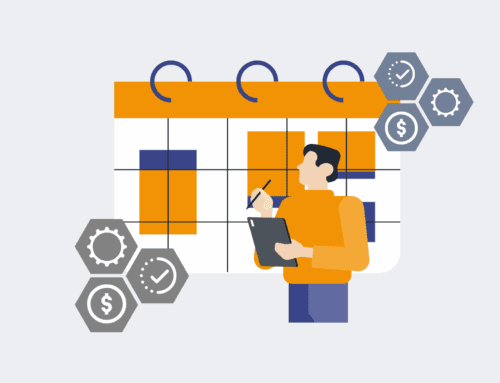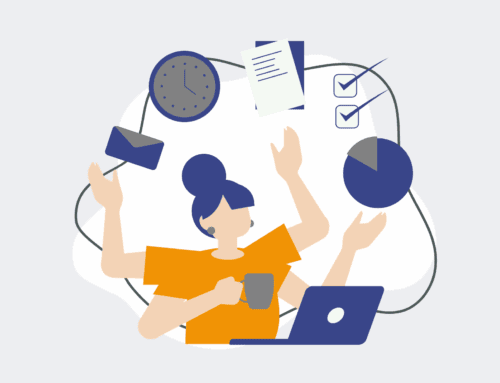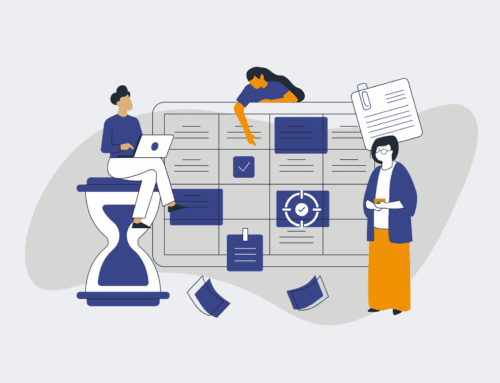How to Diagnose and Resolve Common Keap Integration Issues That Cause Contact Discrepancies: A Troubleshooting Guide
In today’s fast-paced business environment, accurate and consistent CRM data is paramount. For businesses relying on Keap, integration issues that lead to contact discrepancies can severely disrupt sales funnels, marketing automation, and client communication. These discrepancies don’t just create administrative headaches; they can result in lost leads, missed opportunities, and misinformed strategic decisions. This guide offers a systematic approach to identifying and resolving the most common culprits behind Keap contact data inaccuracies, ensuring your systems work seamlessly to support your business objectives. By following these expert-backed steps, you can proactively safeguard your valuable customer data and maintain operational integrity.
Step 1: Verify Keap Connection and API Keys
The foundational step in troubleshooting any integration issue is to ensure that your Keap instance is correctly connected to your external applications. Begin by confirming that all API keys, access tokens, or connection strings used in your integration platforms (like Make.com, Zapier, or custom scripts) are current and valid. Expired tokens or incorrect credentials are a surprisingly common source of failure. Navigate to your Keap account settings to regenerate or verify API keys if necessary, and then update them in all connected systems. Additionally, check for any IP whitelisting requirements from Keap or your integration partner that might be blocking communication. A simple test connection, often available within integration platforms, can quickly confirm basic connectivity before diving into more complex data issues. This initial verification can often resolve discrepancies before extensive investigation.
Step 2: Examine Integration Logs and Event History
When contact discrepancies arise, the next critical action is to consult the detailed logs and event histories provided by your integration platform or custom solution. These logs are invaluable diagnostic tools, recording every attempt at data transfer, including successes, failures, and specific error messages. Look for entries related to the time frame when the discrepancies were first noticed. Common errors might include “invalid field value,” “rate limit exceeded,” “authentication failed,” or “contact not found.” Pinpointing specific error messages helps narrow down the problem from a broad integration issue to a targeted data or configuration fault. Analyzing the sequence of events can also reveal if a particular action (e.g., a specific form submission or a bulk import) triggered the data discrepancy, providing clear clues for investigation.
Step 3: Review Field Mappings and Data Types
Mismatched field mappings and incompatible data types are frequent causes of contact discrepancies. Data sent from one system might not align with how Keap expects to receive it, leading to data loss, corruption, or failure to update. Thoroughly review the field mappings between your external system and Keap. Ensure that each field from your source system is correctly mapped to its corresponding field in Keap (e.g., “Email Address” to “Email”). Pay close attention to data types; if a number is sent to a text field, or a date format is incompatible, Keap may reject the data or store it incorrectly. This is especially crucial for custom fields. Verify that dropdowns, checkboxes, and multi-select fields have matching option values across all integrated systems. Minor inconsistencies here can lead to significant data integrity issues.
Step 4: Check for Duplicate Contact Rules and Merging Logic
Keap has its own sophisticated rules for identifying and managing duplicate contacts, and these can sometimes interact unexpectedly with incoming data from integrations, causing perceived discrepancies. Investigate your Keap duplicate contact settings. Understand whether Keap is set to merge, update, or ignore incoming contacts if a match is found based on email, name, or other criteria. Also, review the logic within your integration flows for how they handle potential duplicates. Are you always creating new contacts, or are you first searching for existing ones? An integration might create a new contact when it should update an existing one, or vice-versa, leading to multiple entries for the same individual. Adjusting Keap’s deduplication preferences or refining your integration’s search-and-update logic can resolve these issues.
Step 5: Analyze Webhook/API Payload Structures
For more advanced integrations, particularly those using webhooks or direct API calls, the structure of the data payload itself can be a source of discrepancies. The data sent from your external application must precisely match the format and parameters that the Keap API expects. Even small deviations, such as incorrect JSON syntax, missing required fields, or misnamed parameters, can cause the Keap API to reject the entire payload or process only partial data. Use developer tools or your integration platform’s debugging features to inspect the exact data being sent. Compare this against Keap’s API documentation for the specific endpoint you are using. Ensuring that your payloads are well-formed and include all necessary data in the correct format is crucial for reliable contact synchronization and preventing data loss.
Step 6: Implement Incremental Testing and Variable Isolation
When faced with persistent discrepancies, adopt a methodical, scientific approach: incremental testing and variable isolation. Instead of trying to fix everything at once, test small, controlled scenarios. For instance, try pushing a single, new contact through your integration flow. If successful, then try updating that same contact. If that works, introduce slightly more complex data or a small batch of contacts. The goal is to isolate the specific conditions under which the discrepancy occurs. This might involve testing different contact types, specific field values, or actions (e.g., adding a tag vs. updating an email). By systematically eliminating variables, you can pinpoint the exact step or data point causing the issue, making the resolution process much more efficient and less prone to introducing new problems.
Step 7: Consult Keap Support and Integration Documentation
If, after exhaustive troubleshooting, you’re still unable to resolve the Keap integration issues, it’s time to leverage external resources. First, thoroughly review Keap’s official documentation and any specific integration guides provided by your third-party application. These resources often contain FAQs, common error codes, and best practices that can shed light on your problem. If the solution remains elusive, reach out to Keap’s customer support. Be prepared to provide detailed information, including your troubleshooting steps, specific error messages, relevant logs, and the exact nature of the contact discrepancies. Their technical experts can often identify server-side issues, specific API limitations, or offer advanced configuration advice that might not be apparent from your end. Knowing when to escalate saves time and ensures a timely resolution.
If you would like to read more, we recommend this article: Keap Data Loss for HR & Recruiting: Identifying Signs, Preventing Incidents, and Ensuring Rapid Recovery