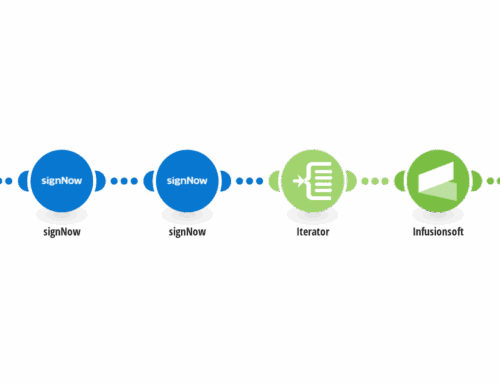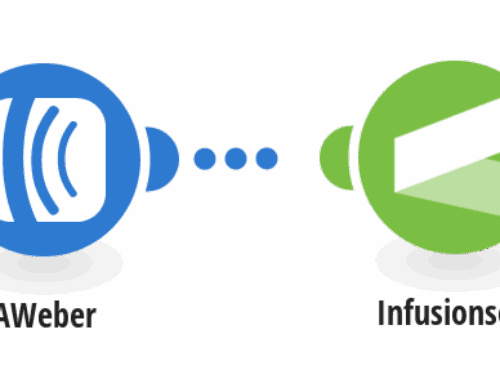Hey, guys, Jeff Arnold here with InfuseHelp again. Here is a quick video on how to create a looping nurture campaign. So this will be a campaign you will put together if you want to go through and just constantly keep in contact with people forever. The only way they get out of this is if they unsubscribe or if you stop them for some reason. So what we are going to do is I created a nurture campaign using the naming structure for marketing here into the nurture campaign and now we are going to go and then build a very quick campaign. We are going to always start in the second column, second row, which makes it nice and easy, and we are going to call this our Start button. We are also going to add down here the ability to enter this campaign so we can have Enter Nurture Campaign. Now I do this because what you can do is this will be a way that you will be able to go in and let’s say, for example, you get done with your indoctrination sequence, you get done with whatever your sales sequence is and they just don’t bite on it, instead of just going and pushing the start button directly, you can have multiple entry points here. So what we do is have the Enter the Nurture Campaign. We are also going to go through and start dragging our sequences, so this is just going to be the push/start button, so all this is going to do is push the start button. Next sequence out, this is going to be our nurture emails, and then we are going to go through the next thing we’ll do is we will restart this campaign. And then we are going to provide the information we need in order to restart. So the other thing we have to add in here which is really important whenever you are building these types of campaigns is that we want to go through and we want to make sure we include a stop button. The reason we are going to include the stop button is that you can have your sales campaign let’s say, for example, you go in and this nurture campaign is supposed to drive this person to re-engage with you. Well, once they re-engage, you don’t want to follow up with them saying “hey please re-engage” so you want to put a stop button in here. This will take them out of the campaign and you can reference this stop button whenever you have any other sequence that would then dictate that they should probably come out of here. So we are going to put in the stop button in here and the stop button always goes at the very, very end so it can pull them out of the entire campaign. So all we are going to do is just go in and put in our…I like to copy this so I can paste it so I can easily put in the nurture button. So we are going to go in here and we are going to have Enter Nurture Campaign. In here, we are then going to…I always like to keep my three columns going here. This is going to be for our statuses, this will be for our systems tags, and this is for our profile and our email and marketing and things like that. So anyone who has gone through the six division process understands how they do that and I always make sure I build to that which is a great process. So what we are going to do is we will remove that initial tag that was put in here that is talking about entering our nurture campaign. So Enter Nurture Campaign we want to remove, and we want to push our Start button for the nurture campaign. So let’s go down here to start, and we will grab the Start button here. So now we are going to apply the Start button. We go in here. We go in down to where we have our Start button here for nurture and we save that. We can activate that and up here we need to activate…we go in and we need to put in our Start button tag. Everything is tag-driven here. It makes it really nice and easy, really nice and clean and then inside here, we wanna have our three different areas that we are working with. This allows us to track our status of what is going on with this particular customer, and then also a history of what is happening as well as moving on to the campaign and put the information in here that we need. So inside of this section we are going to put up here, we are going to keep track of our statuses. We are going to remove any all statuses that are part of this campaign so whenever we look at the nurture campaign, I have a six-month nurture in here. It has some information. We are going to go in and we are going to take out the status that is related to that and then we are going to add the new status. In this case, we only have one status so it’s basically adding and removing the same one but to keep things nice and smooth, we always follow that process. Then we input our history tag here. The history tag is going to make sure that we know exactly where this person has been in their life in their campaigns with us. And then we are going to remove the Start button that we just had there. So the system tags on this level are always moving us through the campaign, but they never really stay on the account. So as they move through the process, we add and remove system tags to move them through the process. So then what we are going to do is inside of the system, we are going to throw in a delayed timer here. This is going to be the first delay that we put in. So let’s say we wanna follow these people every six months just to keep in contact with them, we are going to put in six months here. We are going to say, “Contact them on a weekday and at a certain time.” What I like to do just to be different, I like to go in and contact them on Tuesday because Tuesday is historically the best day to get in contact with someone via email, Tuesday morning. So I go Tuesday about 8:30 in the morning and then we build out our email. So we are going to come up here we are going to put our first email in our sequence. We are going to drag this out, and we are going to have our second timer in the sequence. And then we are going to have our third email go in the sequence, and then once this sequence is done, we are going to go here and we are going to move this person to the next stage of the campaign which is going to be our restart. So we are going to go in and we are going to push the restart button. So inside of our fulfillment and our telemarketing restart callback. so we are going to go into that, and we are going to follow up with that person. So I’m going to pause here, fill this information out real quick, and be right back. Okay, so now you have this stuff complete. Basically, what we are doing is we are keeping track of our status of what is going on with them or taking away the button push from the previous button that got them here, and then we are going to wait six months, we are going to send them a real quick email that basically just says “Hey, let’s reconnect, blah blah blah,” [inaudible 00:06:42] and stuff. Another six months, another email. After they get that email, we are going to restart the sequence so we are going to try and loop this back around here and the way we do that is by adding another sequence. So I’m going to go ahead and make that live. What we are doing is inside of here we are going to push this button. This button is the restart nurture campaign button. So we push this which is restart…I’m typing restart and then down here we go into the Restart the Nurture Campaign and push that on telemarketing. Restart Nurture Campaign so we add that. Then we go back up here and this is going to be real simple. There’s really no much at all that goes in here at all. There are only two tags that can apply. One is the tag where we are removing the button we just pushed which is that restart nurture tag. So we are going to go in here and inside this system, we are going to remove that Restart button and we are going to press the Start button. So all we are doing, and I’ll show you these all together once we are done, but we are going to go in here inside of the nurture campaign and we are going to push the Start button again. So right here, Start. Connect those, draft here. And so what we are going to do is the way this works is to keep in mind, again, here is where you can enter for any campaign. It brings you in here. If you have multiple entry points, maybe you have an internal form or you want to put this person in so you have the internal form here and that can link to the start button. You can kind of do any type of notification here, how this person gets into this campaign. From here, we push the Start button which moves them into the nurtures. We are going to wait six months. We are going to send an email, wait six months, send an email. Then we are going to restart it. By pushing this tag button, it hits this campaign which basically says, “Okay, remove that tag and push the Start button.” So from here, we are going back and pushing the Start button and then restart the sequence. And that’s really all there is to it. We are going to add the Stop button down here. I don’t want to take a lot of time adding the Stop button but what we do inside the Stop button, again, this is important because whenever we have a campaign, we have to have a way for this person to get out of this campaign. We have to be able to stop the campaign and pull them out of it. So if they enter your sales process, if they enter somewhere else, they can go into the stop and then all you’re doing inside of the stop campaign is you are just removing any and all tags that could have been tied to this person so that are fresh and clean and you can be sure that they are coming back again in a nice clean format. Again, we are not going to ever remove history tags, but we can remove the status so they have no status in here. We want to get rid of that. And then also, we want to remove any of the systems tags that are associated with them. So I can go through and get rid of that. Enter campaign down here and get rid of the start, down here get rid of the stop, and down here get rid of the restart. Basically, this just kind of cleanses your system to make sure that if they are inside of your campaign, they get nice and cleaned out. So again how this works, they enter, they push the start button, they get their sequence of emails starting with the delay timer so six months email, six months email, push this button and lose them here, which pushes this button again and that whole sequence just continues to roll. If you have any questions, visit our website on infusehelp.com, I-N-F-U-S-E-help.com and we will answer any questions you may have. Thanks.