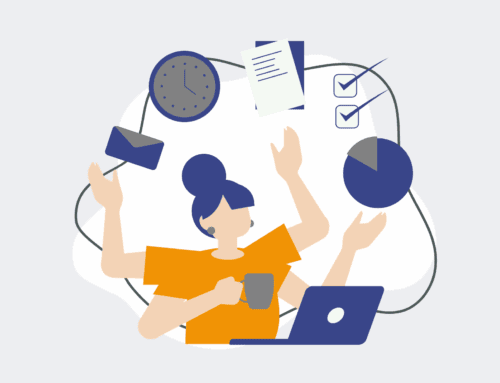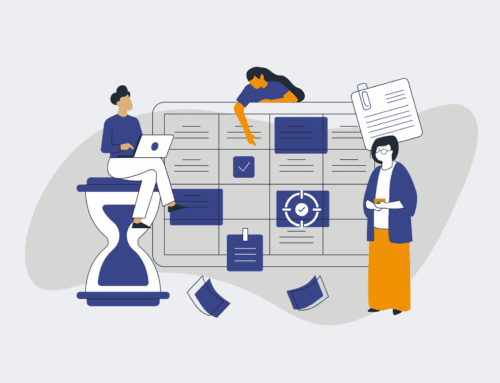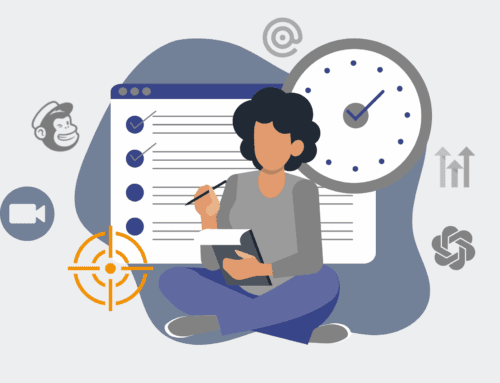How to Set Up Your First Automated Daily Snapshot for Website Performance in 7 Steps
In today’s fast-paced digital landscape, understanding and reacting to your website’s performance is not just an advantage—it’s a necessity. Manual checks are time-consuming and prone to human error, often missing critical fluctuations that impact user experience and conversions. This guide will walk you through setting up an automated daily snapshot system, giving you consistent, reliable data without the manual grind. By automating this process, you gain immediate insights into key metrics, allowing you to proactively address issues, track improvements, and make data-driven decisions that propel your business forward. Let’s eliminate the guesswork and build a system that works for you, around the clock.
Step 1: Define Your Key Performance Indicators (KPIs) and Goals
Before you automate anything, you must clarify what performance metrics truly matter for your business. For website performance, this might include page load speed (Core Web Vitals like LCP, FID, CLS), uptime, server response time, Lighthouse scores, or even specific user experience metrics like bounce rate trends or conversion funnel success rates. Think about what a “healthy” website looks like for your specific objectives. Are you focused on SEO, user engagement, or transaction speed? Defining these KPIs provides the foundation for your snapshot, ensuring you collect relevant data. Without clear goals, your automated snapshots will generate data, but you won’t know what story that data should be telling or what actions to take. This initial strategic alignment is crucial for translating raw data into actionable insights for business leaders.
Step 2: Select Your Data Collection Tools and Sources
With your KPIs defined, the next step is to identify the tools capable of providing this data. Google Analytics and Google Search Console are foundational for traffic and SEO metrics. For performance-specific data, consider tools like Google Lighthouse (available via Chrome DevTools or PageSpeed Insights API), GTmetrix, or WebPageTest. Many businesses also use dedicated uptime monitoring services. For more technical insights, server logs and API endpoints from your hosting provider can be invaluable. The key is to choose reliable sources that offer an API or a structured way to extract data, which will be essential for automation. Avoid tools that only offer manual exports, as these will hinder your automation efforts. Prioritize integrations and ease of data access to simplify subsequent steps.
Step 3: Choose Your Automation Platform
This is where the magic of “automated” comes in. An integration platform as a service (iPaaS) like Make.com (formerly Integromat) or Zapier is ideal for orchestrating data collection without needing to write extensive code. These platforms allow you to connect various services (like Google Lighthouse API, Google Sheets, email) with visual workflows. For more custom solutions or if you have in-house development resources, setting up a cron job on a server to run a Python script (using libraries like Selenium for browser automation or requests for API calls) is another powerful option. Your choice will depend on the complexity of your data sources, your team’s technical comfort, and your budget. Make.com, for example, excels at complex multi-step scenarios, making it a strong contender for a comprehensive snapshot system.
Step 4: Design the Data Capture and Storage Workflow
Now, let’s build the automation. Within your chosen platform (e.g., Make.com), configure a scheduled trigger to run daily at a specific, consistent time (e.g., midnight UTC to capture a full day’s data). For each KPI identified in Step 1, create a module that calls the relevant tool’s API. For instance, a Make.com scenario might:
1. Trigger daily.
2. Call the Google Lighthouse API for your specified URLs.
3. Extract key metrics (performance score, LCP, CLS, FCP).
4. Call the Google Analytics API for specific traffic metrics.
5. Consolidate this data into a structured format.
The output of these API calls needs a home. A simple Google Sheet can serve as your initial database, with each row representing a daily snapshot and columns for each metric, along with a timestamp. For more robust needs, a dedicated database or a data warehousing solution might be considered, but Google Sheets offers excellent accessibility for reporting.
Step 5: Implement Data Storage and Version Control
Once your data is captured, it needs to be stored efficiently. As mentioned, Google Sheets is a great starting point for its simplicity and ease of access. Create a new sheet specifically for your website performance snapshots. Each row in this sheet should represent a single day’s snapshot, and each column should correspond to a specific KPI (e.g., “Date,” “Page Load Speed,” “Lighthouse Performance Score,” “Uptime Status”). Ensure the timestamp is always included to track trends accurately. For robust version control and data integrity, consider appending new data to a new row daily rather than overwriting existing data. This creates a historical log, which is invaluable for identifying long-term performance shifts and for debugging. If you’re using a database, ensure your schema supports these daily appended records for clear trend analysis.
Step 6: Set Up Reporting and Alerting Mechanisms
Collecting data is only half the battle; making it useful is the other. Connect your stored data (e.g., the Google Sheet) to a visualization tool like Google Data Studio (Looker Studio) or Tableau. Create dashboards that clearly display trends for your defined KPIs. Visualizing this data makes it immediately digestible for stakeholders and highlights anomalies or areas needing attention. Furthermore, set up automated alerts. For example, if your Lighthouse performance score drops below a certain threshold or if your uptime monitor detects an outage, your automation platform (Make.com) can trigger an email or Slack notification to the relevant team members. This proactive alerting ensures that critical performance issues are identified and addressed promptly, minimizing potential impact on your business operations.
Step 7: Monitor, Review, and Refine Your System
An automated system isn’t a “set it and forget it” solution, especially in the dynamic world of web performance. Regularly review your dashboards and alerts to ensure they are providing meaningful insights. Are there new metrics you should be tracking? Have your business goals shifted, requiring adjustments to your KPIs? Periodically check the accuracy of your data sources and the reliability of your automation workflows. Software updates to your website or external APIs can sometimes break existing integrations, so a quarterly review is a good practice. This continuous improvement loop ensures your automated daily snapshot system remains a valuable asset, consistently delivering the intelligence you need to maintain and enhance your website’s performance and, by extension, your business’s online success.
If you would like to read more, we recommend this article: Automated Daily CRM Snapshots: Essential Data Protection for HR & Recruiting