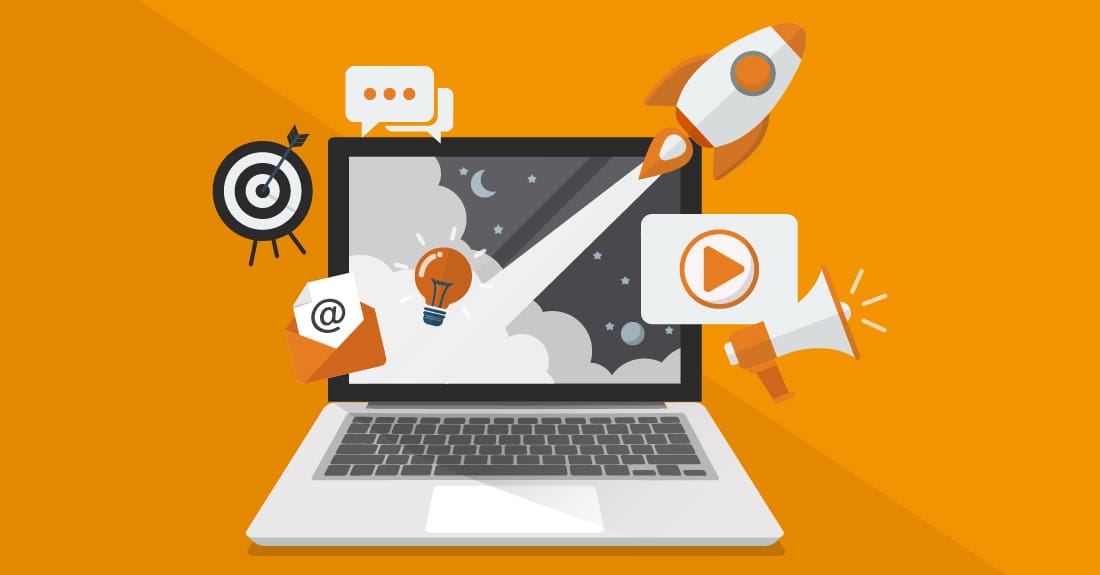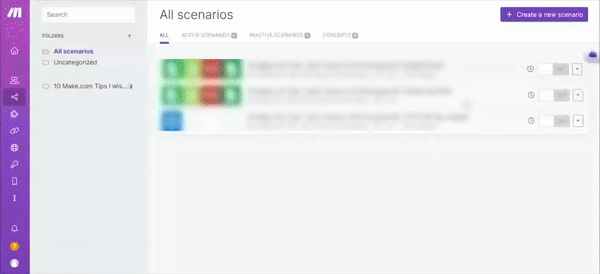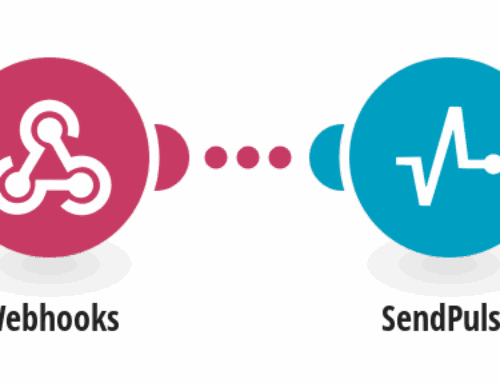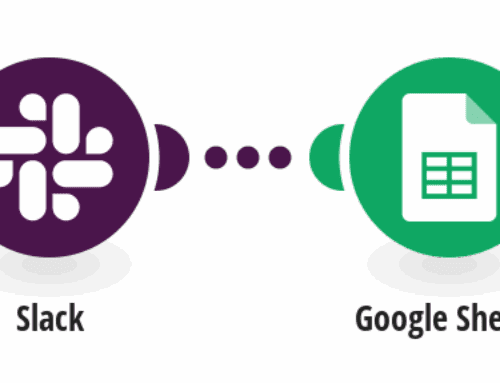How to Connect Your PDF.co Account to Make
Step 1: Sign Up for a PDF.co Account
- Register for Free: Head to the PDF.co Sign Up page and complete the registration process. It’s free and easy!
- Fund Your Account: From the Home page, click on ‘Subscription’ at the top of the page. Scroll down to where you see the “Get Extra Credits …” and choose the 17,500 credit package. This will fund your account with a set number of credits. You should get notices when it is time to top off.
- Locate Your Unique API Key: Once registered, access your PDF.co dashboard. Your API key can be found here – it’s a unique token that grants access to your account. Treat it like a password.
⚠️ IMPORTANT: Please be cautious and avoid sharing your API key with others to ensure the security of your account.
Step 2: Connect PDF.co to Make
- Log in to PDF.co: If you’re not already logged in, access your PDF.co account.
- Copy Your API Key: In your dashboard, locate and click on ‘Your API Key’. This will display your unique key. Copy it to your clipboard.
- Head to Make: Transition over to the Make platform.
- Set the Scenario: Within Make, click the ‘Create New Scenario’ button, typically found at the top right.

- Initiate the Connection: Find the PDF.co module and select ‘Create a connection’. This action will bring up a dialog box.
- Provide Connection Details:
- Name Your Connection: Enter a descriptive name in the ‘Connection name’ field.
- Input the API Key: In the designated field, paste the API key you copied from PDF.co.
- Complete the Connection: Press ‘Continue’ to finalize the setup.
That’s it! Your Make platform is now connected with PDF.co. This allows you to convert documents and images to and from PDF efficiently within Make.