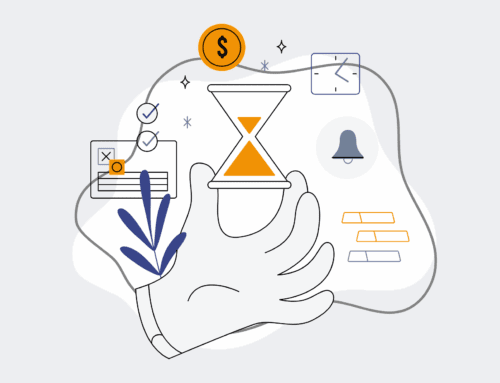Step-by-Step: Reconciling Keap Contact Data with an External Spreadsheet After Restore
Restoring your Keap CRM data is a critical step in business continuity, but the process isn’t always a perfect copy-paste. Often, businesses maintain supplementary contact data in external spreadsheets, which can become out of sync during or after a restore. Ensuring complete data integrity requires a meticulous reconciliation process. This guide from 4Spot Consulting provides a clear, actionable pathway to align your freshly restored Keap data with your external records, safeguarding against discrepancies that could impact your sales, marketing, and operational efficiency.
Step 1: Prepare Your Data for Comparison
Before diving into reconciliation, ensure both your restored Keap data and your external spreadsheet are ready for comparison. Export your current Keap contact list into a CSV format. This export should include all relevant contact fields that exist in your external spreadsheet, such as First Name, Last Name, Email, Phone Number, Company, and any custom fields critical for your operations. Similarly, ensure your external spreadsheet is clean, free of duplicates (within itself), and consistently formatted. Standardize column headers across both datasets to facilitate easier mapping and comparison in later steps. This foundational preparation minimizes errors and streamlines the entire reconciliation process, making subsequent steps far more efficient.
Step 2: Identify Your Unique Identifier Key
The cornerstone of any successful data reconciliation is a reliable unique identifier. This key allows you to accurately match records between your Keap export and your external spreadsheet. The most common and effective unique identifier for contact data is the email address, as it’s typically unique to an individual. However, in some cases, a combination of First Name, Last Name, and Company Name might serve if email addresses are not consistently unique or present. Critically, decide on *one* primary unique identifier and a *secondary* one as a fallback. Consistency in this identifier across both datasets is paramount to prevent mismatches and ensure that you’re comparing the correct records.
Step 3: Perform Initial Data Matching and Discrepancy Highlighting
With your unique identifier defined, use a spreadsheet tool like Microsoft Excel or Google Sheets to perform an initial match. Utilize functions like `VLOOKUP`, `INDEX/MATCH`, or Power Query to link records between your Keap export and your external spreadsheet based on your chosen unique identifier. Create new columns to flag matches, mismatches, and records unique to one dataset. For instance, a “Keap Only” flag for contacts present only in Keap, and an “External Only” flag for contacts solely in your spreadsheet. Highlight discrepancies in key fields such as phone numbers, addresses, or custom fields where the unique identifier matches but other data points do not align. This visual flagging helps prioritize which records require immediate attention.
Step 4: Prioritize and Resolve Mismatched Data Points
Once discrepancies are highlighted, the next step involves systematically resolving them. For mismatched data points on otherwise matching records (e.g., different phone numbers for the same email address), establish a clear protocol for which source takes precedence. Typically, the Keap data, being the live CRM, might be given priority, but this decision should align with your business rules. For records flagged as “External Only,” these are candidates for import into Keap. For “Keap Only” records, consider if they need to be added to your external spreadsheet or if they represent legacy data no longer relevant. Document all changes and decisions made during this phase to maintain an audit trail and ensure consistency in future reconciliations.
Step 5: Consolidate and Update Keap Data
After resolving all identified discrepancies and making decisions on new entries, consolidate your external spreadsheet into a final, clean version that reflects all reconciled data. This consolidated spreadsheet will serve as your source for updating Keap. For new contacts, prepare a CSV specifically for import. For existing contacts with updated fields, prepare a separate CSV that includes the unique identifier and only the fields requiring updates. Utilize Keap’s import functionality, carefully mapping columns to avoid overwriting correct data or creating unintended duplicates. Always perform a small test import first to ensure mapping is accurate and data is being processed as expected. This meticulous approach ensures your Keap environment is updated accurately and efficiently.
Step 6: Implement Ongoing Data Hygiene Protocols
Reconciliation is not a one-time event; it’s an ongoing process. To maintain data integrity moving forward, establish clear data hygiene protocols. This includes regularly scheduled data audits, defining processes for new contact entry (ensuring consistency across all systems), and creating workflows for updating contact information. Consider integrating automation tools that can automatically sync data between Keap and other critical systems, minimizing manual effort and reducing the potential for human error. By proactively managing your data, you ensure that your Keap CRM remains a reliable single source of truth, supporting accurate reporting, personalized communications, and efficient business operations.
If you would like to read more, we recommend this article: Ensure Keap Contact Restore Success: A Guide for HR & Recruiting Data Integrity