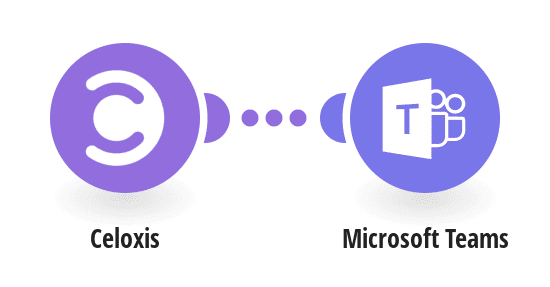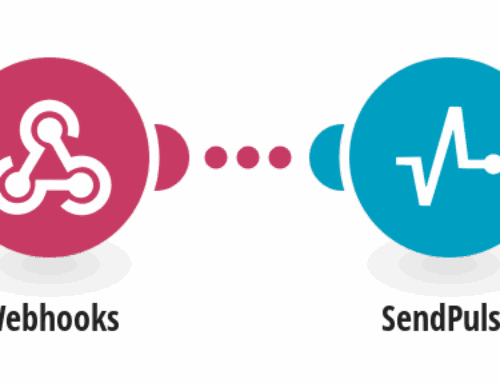Automating Task Management with Microsoft Teams and Celoxis – An SEO Guide
In today’s fast-paced business environment, managing tasks efficiently can be a daunting challenge. With the integration capabilities between Microsoft Teams and Celoxis, teams can streamline task management and foster better communication. In this guide, we explore how to effectively automate tasks using these two powerful tools.
Understanding the Power of Microsoft Teams
Microsoft Teams has rapidly become a crucial part of modern workplaces, serving as a hub for teamwork in Office 365. Its ability to bring together people, content, and tools make it an irreplaceable asset for any team looking to enhance collaboration. Whether you’re holding meetings, sharing documents, or chatting with co-workers, Teams simplifies communication.
Beyond just messaging, Microsoft Teams integrates with various applications, making it flexible for different business needs. One of its standout features is the ability to add third-party apps and services directly into your workflow, such as Celoxis for robust project management.
An Introduction to Celoxis
Celoxis is a comprehensive project management tool known for its rich feature set that accommodates both small teams and large organizations. It offers functionalities like scheduling, resource allocation, and time tracking, making it ideal for managing complex projects.
For businesses seeking to optimize productivity, Celoxis provides real-time insights and analytics, enabling teams to make informed decisions. Its adaptability is further enhanced when integrated with Microsoft Teams, creating a seamless environment for managing tasks and projects.
The Role of Automation in Task Management
Automation serves as a catalyst for efficiency and productivity in task management. By reducing manual effort, automation allows team members to focus on more critical tasks. Automating task management not only saves time but also minimizes human errors, ensuring that nothing slips through the cracks.
Incorporating automation into your workflow involves setting up triggers and actions that handle routine processes. This could range from sending reminders about deadlines to updating status reports automatically. The possibilities are virtually endless when you leverage the right tools.
Setting Up Integration Between Celoxis and Microsoft Teams
To harness the full power of automation, setting up integration between Celoxis and Microsoft Teams is essential. The process is straightforward and involves connecting both platforms through APIs or connectors provided by services like Make.
Once the integration is established, users can create workflows that automatically transfer data between the applications. For instance, when a new task is created in Celoxis, a message can be sent in Microsoft Teams to notify team members. This ensures everyone is on the same page without the need for additional manual input.
Benefits of Integrating Celoxis with Microsoft Teams
Integrating Celoxis with Microsoft Teams offers numerous benefits that go beyond simple task notifications. One major advantage is improved visibility, as all team members receive timely updates on project progress. This transparency helps in keeping everyone aligned with organizational goals.
Moreover, it enhances collaboration as team members can discuss tasks within Teams while accessing detailed project information from Celoxis. This eliminates the need for constant switching between applications, thereby saving time and boosting productivity.
How to Create a Workflow Using Make
Make is a platform that facilitates creating automated workflows between applications. To set up a workflow between Celoxis and Microsoft Teams, you’ll first need to create an account on Make and access their templates designed for these applications.
Choose a template that suits your requirements and customize it by defining specific triggers and actions. For example, you can set it up so that every time a new task is created in Celoxis, a corresponding message is automatically posted in a designated Teams channel. Testing the workflow ensures everything runs smoothly before applying it in a live environment.
Overcoming Common Challenges
While the integration process is generally smooth, there can be challenges along the way. Some common issues include authentication errors, data mismatches, and connectivity problems. Addressing these requires a basic understanding of API settings and permissions.
Regularly updating both Celoxis and Teams, as well as your workflow settings, can help avoid compatibility issues. Furthermore, consulting with IT professionals or utilizing support forums can provide solutions to any persistent problems.
Future of Task Automation
As technology advances, the future of task automation looks bright. Organizations are increasingly relying on AI and machine learning to anticipate and automate even more complex tasks. This trend is expected to continue, making tools like Celoxis and Microsoft Teams indispensable in the workplace.
The goal is to create an environment where technology serves as a silent assistant, constantly optimizing processes and allowing human creativity to flourish. Embracing these innovations will be key to staying competitive in a rapidly changing business landscape.
Conclusion
Automating task management by integrating Celoxis with Microsoft Teams is an effective strategy for enhancing productivity and collaboration. By leveraging the power of automation, teams can streamline processes and focus on what truly matters. As businesses continue to evolve, staying ahead with technology integration will be crucial for success.
Frequently Asked Questions
How do I integrate Celoxis with Microsoft Teams?
You can integrate Celoxis with Microsoft Teams using platforms like Make. Simply choose a workflow template, customize it to fit your needs, and set it up to synchronize tasks and messages between the two applications.
What if my workflow stops working?
If your workflow stops functioning, check for any recent updates or changes in Celoxis, Teams, or the integration service you’re using. Troubleshoot by reviewing API settings and permissions, or consult support forums for guidance.
Can I customize alerts in Microsoft Teams?
Yes, you can customize alerts in Microsoft Teams to suit your preferences. This involves configuring your workflow to deliver specific notifications based on task assignments or project updates from Celoxis.
Is integrating these tools expensive?
The cost of integration can vary depending on the services and tools used. Platforms like Make offer different pricing plans, some of which might include free tiers that cater to basic automation needs.
Why is automation important in task management?
Automation is crucial as it reduces manual workload, minimizes errors, and ensures consistency in operations. It helps teams focus on strategic tasks rather than getting bogged down by routine ones.