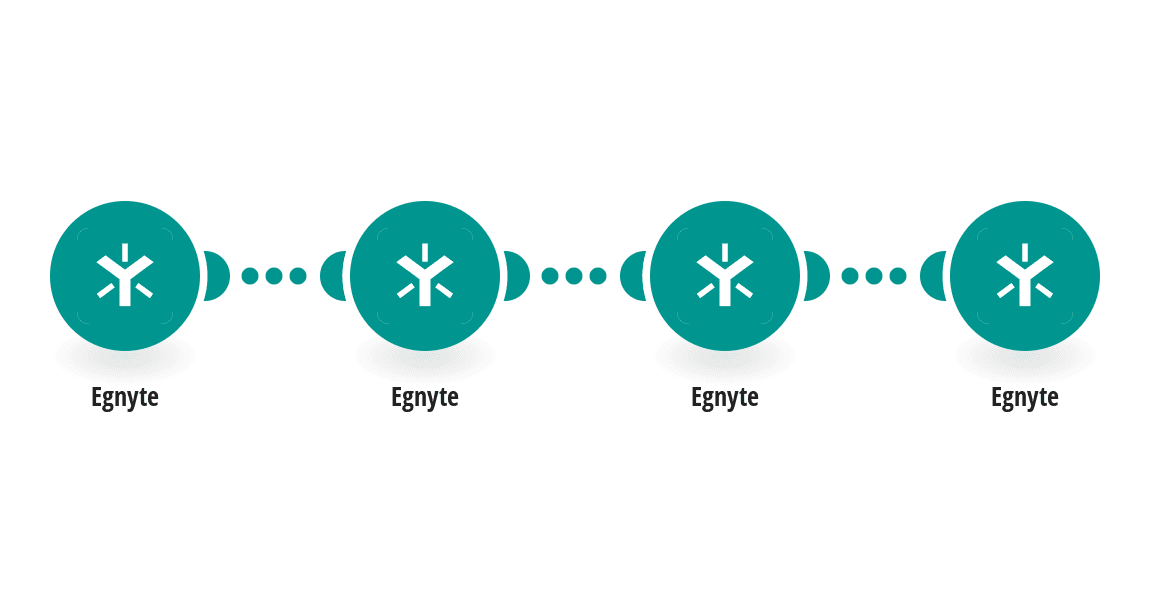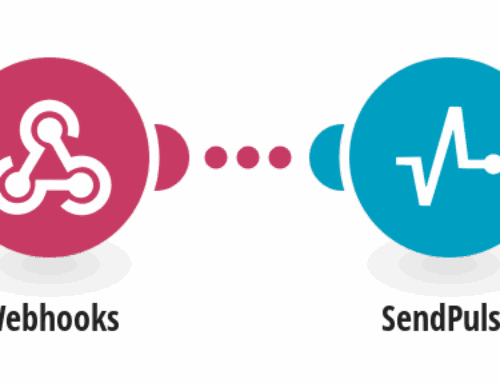How to Move Files Based on Specified Criteria and Automate Task Creation
Introduction to File Management Automation
File management can be a real headache, especially when you’re dealing with tons of documents scattered across your digital workspace. Imagine sifting through these files manually every single time you need to sort them? It’s like trying to find a needle in a haystack. Luckily, automation comes to the rescue. By setting up automatic workflows, you can move files based on certain criteria without lifting a finger. Not only does it save time, but it also reduces errors and keeps things organized.
But what exactly is automation in file management? Think of it as having a digital assistant who knows precisely where to place everything. You define the rules, and this assistant does the heavy lifting. So whether you’re managing client documents, organizing digital media, or sorting out spreadsheets, automation ensures everything is in its rightful place.
The Benefits of Automating File Movements
You might wonder, why bother automating file movements? Well, the benefits are manifold. First, there’s efficiency. When files are categorized based on specific criteria like type, date, or size, finding them later becomes a breeze. No more endless searching or mistakenly deleting something important. Everything follows a predetermined path, leaving you free to focus on more creative tasks.
Moreover, automation helps in maintaining consistency. Human errors, such as misplacement or accidental deletions, become a thing of the past. Plus, it enhances collaboration; teams always have access to the latest, correctly placed files, fostering better communication and productivity. In essence, it’s like having a well-organized library where every book knows its shelf.
Understanding the Criteria for File Movement
Before diving into automation, it’s essential to understand the criteria that dictate file movement. These criteria act as filters, determining how files are sorted. Common criteria include file type, creation or modification date, size, and sometimes even content specifics. Think of these as the guiding rules for your digital library.
For instance, if you often deal with images, you could set a criterion to automatically move all JPEG files to a designated folder. Similarly, documents older than a year could be archived in a separate folder. By tailoring these filters to your needs, you create a personalized workflow that handles files just the way you want.
Setting Up an Automated Workflow
Creating an automated workflow might sound daunting, but with the right tools, it’s a straightforward process. One such tool is Make, a platform designed for automation without requiring any coding skills. It acts like a conductor leading an orchestra, coordinating various processes to work in harmony.
To start, you’ll define your triggers—these are the specific criteria or events (like new file creation) that kickstart the automation. Once the trigger is set, you outline the actions, such as moving files to a new location or creating a task related to that file. It’s like setting up a domino effect, where one action leads smoothly to another.
Integrating Task Creation with File Movement
Moving files is just one part of the equation. Integrating task creation can elevate your workflow to the next level. Imagine moving a client’s contract to a folder and simultaneously creating a reminder to send an update. This ensures no task falls through the cracks, keeping projects on track and within deadlines.
Task creation is seamlessly integrated into the workflow using automation tools. Once a file meets the specified criteria and is moved accordingly, a task is automatically generated and assigned to the relevant team member. This dual action streamlines operations, allowing you to juggle multiple projects without dropping the ball.
Implementing Automation Using Make
Now, let’s dive into using Make for implementing this automation. Start by logging into your Make account. You’ll begin by setting up a template that outlines the criteria for file selection. This template acts like a blueprint, ensuring consistency whenever new files are added.
Next, define the actions that occur once the criteria are met. For example, specify which folder the files should be moved to and set any associated task actions. The user-friendly interface makes it easy, even if you’re not tech-savvy. With these steps laid out, your workflow is ready to roll.
Common Challenges and Solutions
No system is without its hiccups, and automation is no exception. One common challenge is setting overly broad criteria, which may lead to unnecessary file movements. To combat this, fine-tune your filters to ensure only relevant files are affected.
Another issue could be the integration of tasks failing due to incorrect mappings. Double-check each step and run tests to troubleshoot any errors. Patience and careful planning go a long way in ensuring your automation processes run without a hitch.
Conclusion: Embrace Efficiency and Organization
In the fast-paced digital world, staying organized is crucial. Automation not only simplifies file management but also enhances productivity. By moving files based on specific criteria and creating related tasks, you streamline your workflow, minimize errors, and reclaim valuable time.
So why not embrace this smart technology? With the right tools and strategies, you’ll transform your digital space into a well-oiled machine, ready to tackle whatever comes its way.