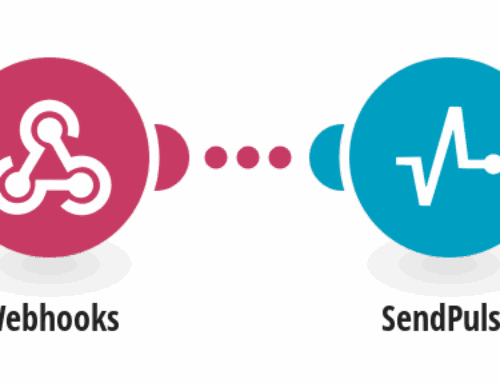Streamline Your Workflow: Automate Telegram Messages When Moving Trello Cards
Introduction to Workflow Automation
Have you ever felt overwhelmed with keeping track of updates on different platforms? Imagine the simplicity of receiving automatic notifications every time you move a card in Trello. This is where automation swoops in like a superhero! By connecting Trello with Telegram, you can easily receive instant messages without manual intervention.
Automation is the key to efficiency in today’s fast-paced digital world. It not only saves time but also reduces the chances of human error. Through this article, let’s explore how you can set up an automated system that sends a Telegram message whenever a Trello card is moved — making your project management seamless and efficient.
Why Use Trello and Telegram Together?
Trello is an excellent tool for managing tasks and projects with visual appeal and ease of use. However, sometimes team members may miss updates if they are not actively monitoring the board. Here is where Telegram comes into play. Known for its speed and reliability, Telegram can serve as a real-time notification platform for your team.
Integrating these two tools allows you to keep everyone in the loop effortlessly. When a Trello card moves from one list to another, it can trigger a message in Telegram, ensuring that the right people get notified at the right time. The combination of these platforms ensures you’re always a step ahead, keeping your workflow smooth and informed.
Setting Up the Integration: A Step-by-Step Guide
The magic lies in the interconnectedness facilitated by Make’s integration template. To start, you’ll need to have accounts on both Trello and Telegram. Once that’s set, head over to Make’s website and sign in. From the template library, search for the “Send a Telegram message when a Trello card is moved” template.
With this template, you don’t need to worry about complex coding or configuration. Just follow the intuitive setup process—choose your Trello board and define which lists you want to monitor. Then, connect your Telegram account and determine how you’d like the message format to appear. Voilà! Your workflow is practically ready to roll.
Customizing Your Notifications
Customization adds a personal touch to any automated process. With this setup, you can personalize the message content in Telegram. For instance, include specific card details, deadlines, or even tags that ensure clarity for your team members receiving the alerts.
This flexibility means you can adjust the content to suit different projects or teams. Whether it’s adding emojis for a lighter tone or ensuring that critical information is highlighted, the power to customize ensures that the notifications meet your exact needs, maximizing the effectiveness of the communication.
Troubleshooting Common Issues
Even the best setups encounter hiccups now and then. A common issue users face is incorrect account permissions. Ensure that your Trello and Telegram accounts have the necessary permissions granted for Make to connect them seamlessly. Double-check all connection settings if something goes awry during setup.
Another potential pitfall is network connectivity issues. If notifications are delayed or not arriving, verify your internet connection and server status of both applications. Simple checks like these can often resolve what seems like a complex problem, saving you time and stress.
The Benefits of Automation in Personal and Professional Settings
Embracing automation isn’t just about saving time; it’s about increasing productivity and peace of mind. In professional settings, automating updates keeps your team synchronized, leaving more room for creative work rather than routine monitoring.
In personal scenarios, this system can help manage tasks such as family projects or volunteer activities. Imagine getting prompts for moving holiday planning tasks on Trello directly to your Telegram, ensuring nothing gets missed amidst busy schedules. The possibilities are endless and adaptable to your lifestyle.
Security Considerations
Security is a prime concern when integrating applications, especially those involving communication channels. As you implement this template, it’s crucial to ensure that both your Trello and Telegram accounts are protected by strong, unique passwords and two-factor authentication is enabled where possible.
Furthermore, be mindful of the information you choose to include in automatic notifications. Avoid sharing sensitive data publicly within Telegram groups, and make sure to regularly review access permissions to keep your data secure and confidential.
Conclusion
Automating Telegram messages based on Trello activity can transform how you manage tasks and communication within your team or personal life. This seamless integration powered by Make’s templates simplifies staying updated, enhancing your productivity and reducing manual workload. Try implementing this system today and witness firsthand the convenience it brings to your workflow.
Frequently Asked Questions
What do I need to get started with this automation?
To begin, ensure you have active accounts on Trello and Telegram. You’ll also need to sign up for a Make account to access their integration templates. Once you’re set with these prerequisites, follow the simple steps outlined in the Make platform to configure your automation.
Can I send notifications to multiple Telegram recipients?
Absolutely! You can set up the template to send messages to individual users or groups within Telegram. This flexibility allows you to tailor notifications based on team structures or project requirements, ensuring that all key players are kept informed.
Is there a limit to the number of Trello boards I can monitor?
There’s no hard limit to the number of boards you can integrate with this template. However, managing multiple boards effectively requires clear naming conventions and proper setup. Ensuring clear distinctions between different projects will help streamline your notification system.
How secure is the integration between Trello and Telegram?
The integration itself is secure, but it is vital to manage account permissions carefully. Utilize strong passwords, regularly update them, and enable two-factor authentication wherever possible. This way, you maintain control and security over your data and communications.
What happens if the Make service is down?
If Make experiences downtime, your notifications might be temporarily unavailable. However, once the service is back online, the integrations should resume automatically. It’s wise to have contingency plans or backup notifications set up for critical updates during such periods.